Catalog - Tile Detail - Reviews¶
Overview¶
Do you want to rate your favourite data, just like you rate your favourite restaurant?
With the review feature in the Catalog Tile Detail screen, you can rate your data with a thumbs-up or thumbs-down and add a comment to give some context or explain your rating.
Reviews can be added by both Data Magicans and Data Consumers, enabling you to share ratings and comments across the entire team.
The review feature makes it easy to keep track of feedback, data quality issues or any other problems your team might encounter while working with the data.
In the AgileData App, your team can not only manage your data but also keep a permanent log of your opinions and general satisfaction or dissatisfaction with the data in a simple and straightforward way!
Steps¶
1. Choose the data you want to review¶
You can access the review feature from within the Catalog area in the AgileData App.
Choose any tile in the catalog and click on the pencil icon in the top right corner or on the tile itself to open the tile detail screen. For this guide, we’re going to explore a tile with data about business grant recipients in New Zealand.
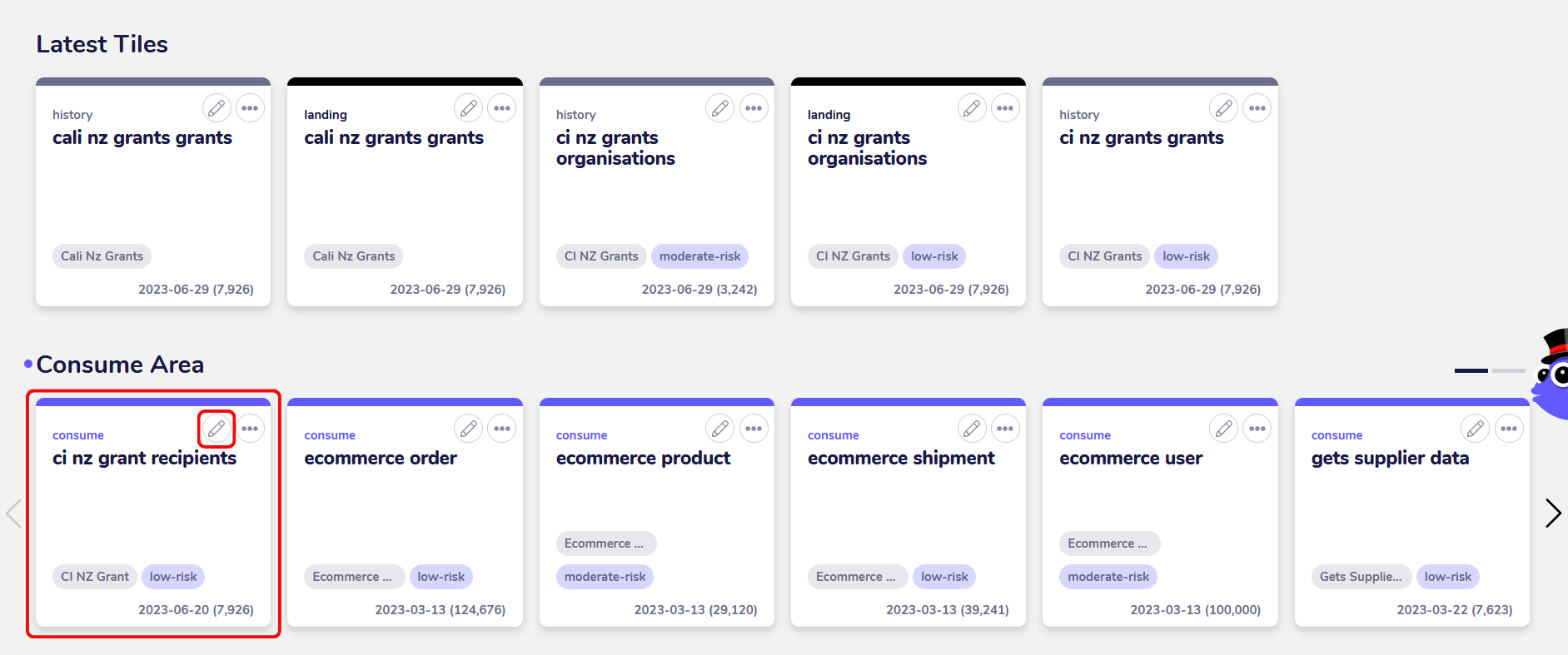
2. Open the review feature in the tile detail screen¶
A tile in the AgileData App displays data and any associated information about that data, for example profiles, rules, context and reviews. On the tile detail page, you can view, add or change this information.
You can find the review section in the trust rules panel. Under VOTES, the number of associated reviews as well as the percentage of upvotes and downvotes is displayed.
As we haven’t added a review yet, the panel still shows 0 reviews.
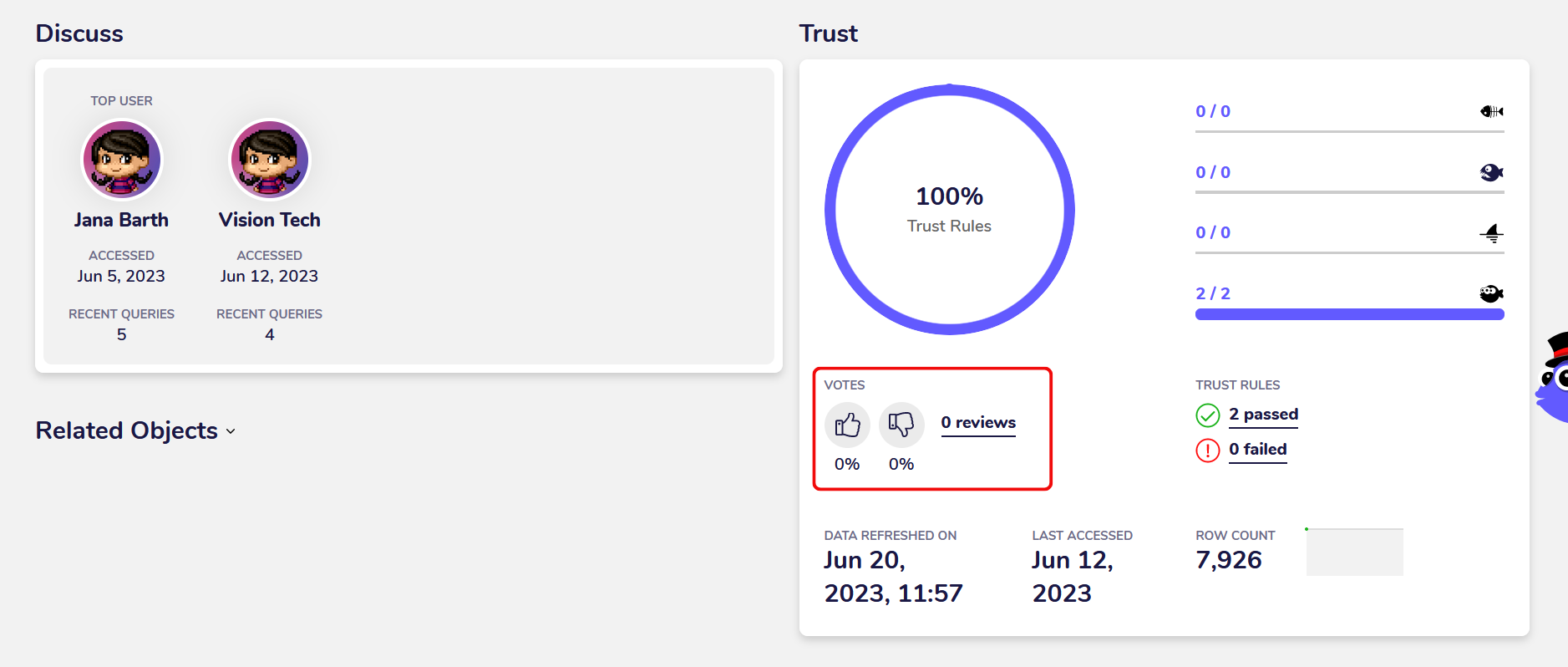
By clicking on the review section, you can open the review panel in a sidebar on the left of the screen. Here, you can view previous reviews, or add a new review.
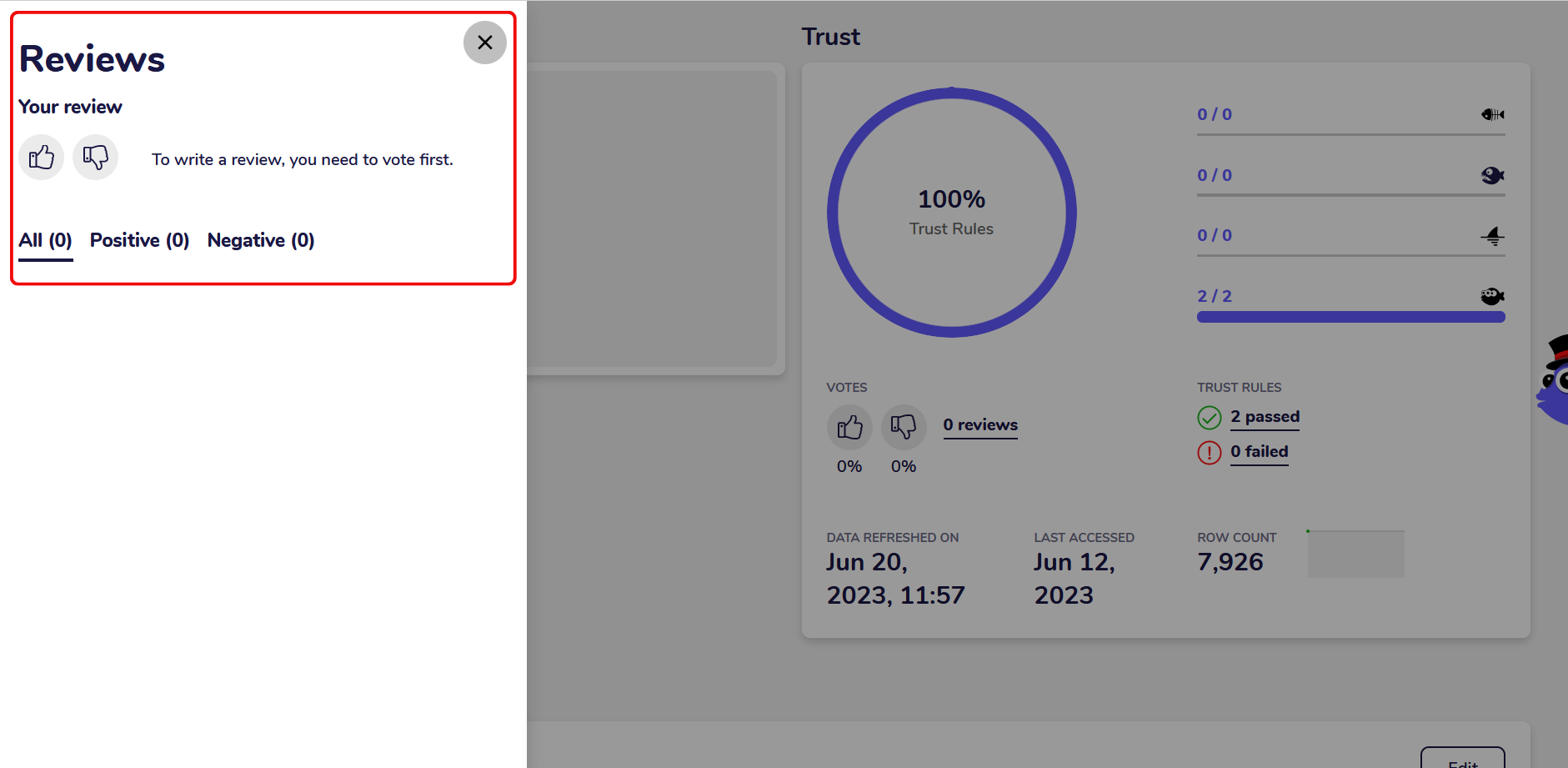
3. Add a review rating for the data¶
To add a review rating for the data, open the review panel and either click on the thumbs-up or the thumbs-down icon. Please note that individual users can only rate a tile once, but they can change their vote if they want to.
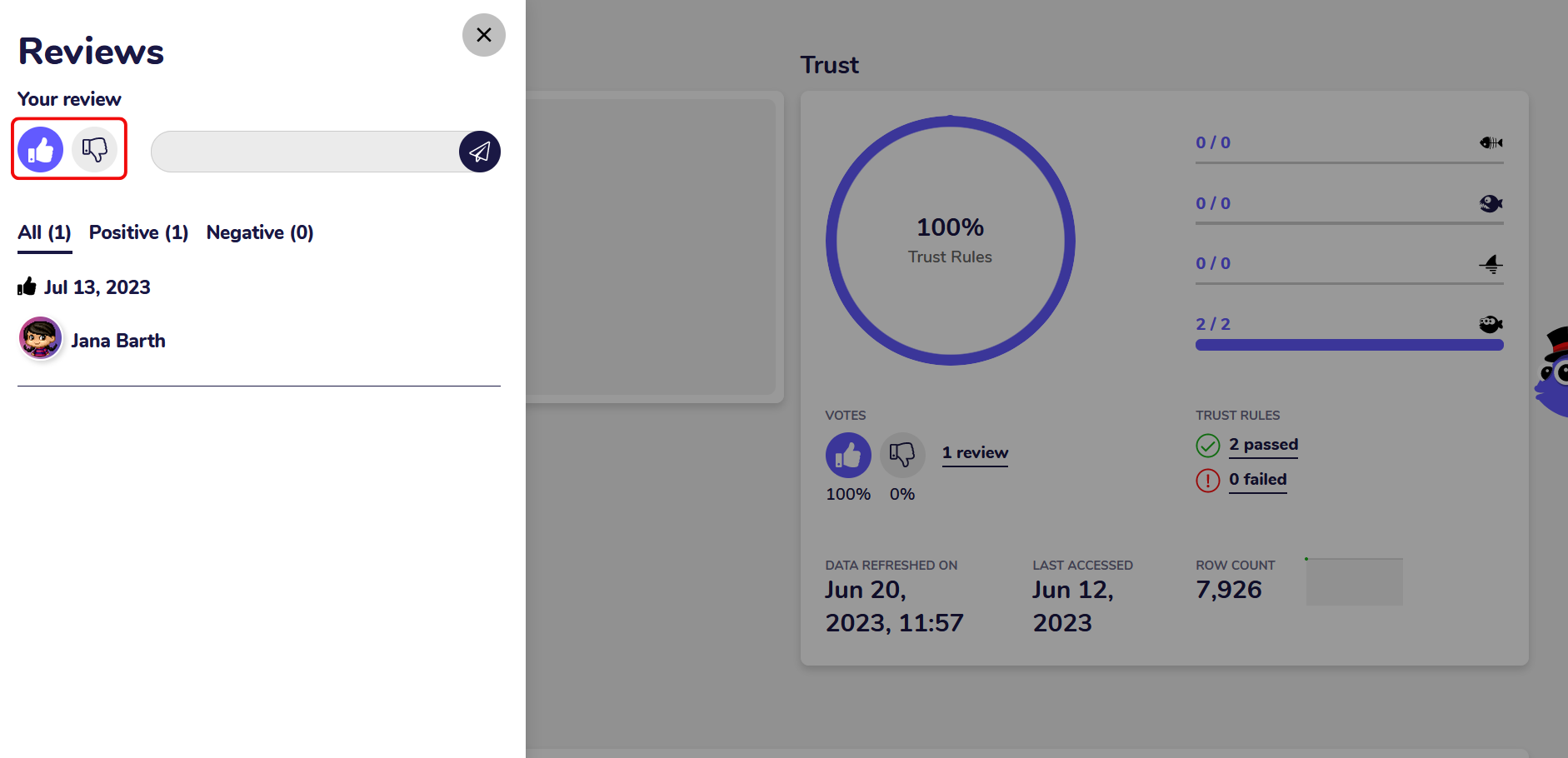
After you added the rating, you can see who rated the data and when they provided the review in the review panel.
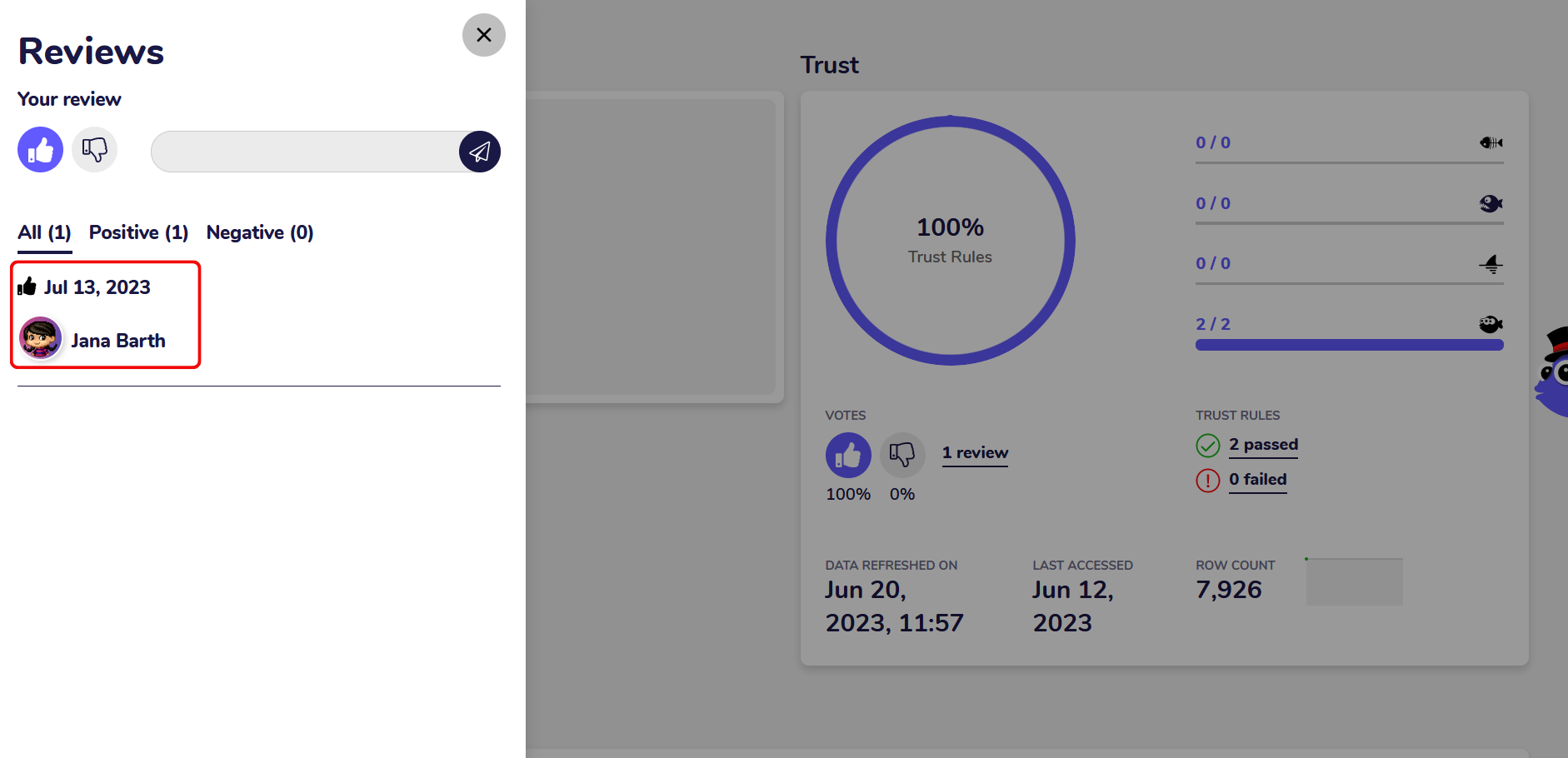
4. Add a review comment for the data¶
In addition to rating the data, you can also provide a comment with your review.
Open the review panel, enter your comment in the text box and click on the paper plane icon. Again, individual users can only add one comment to the data.
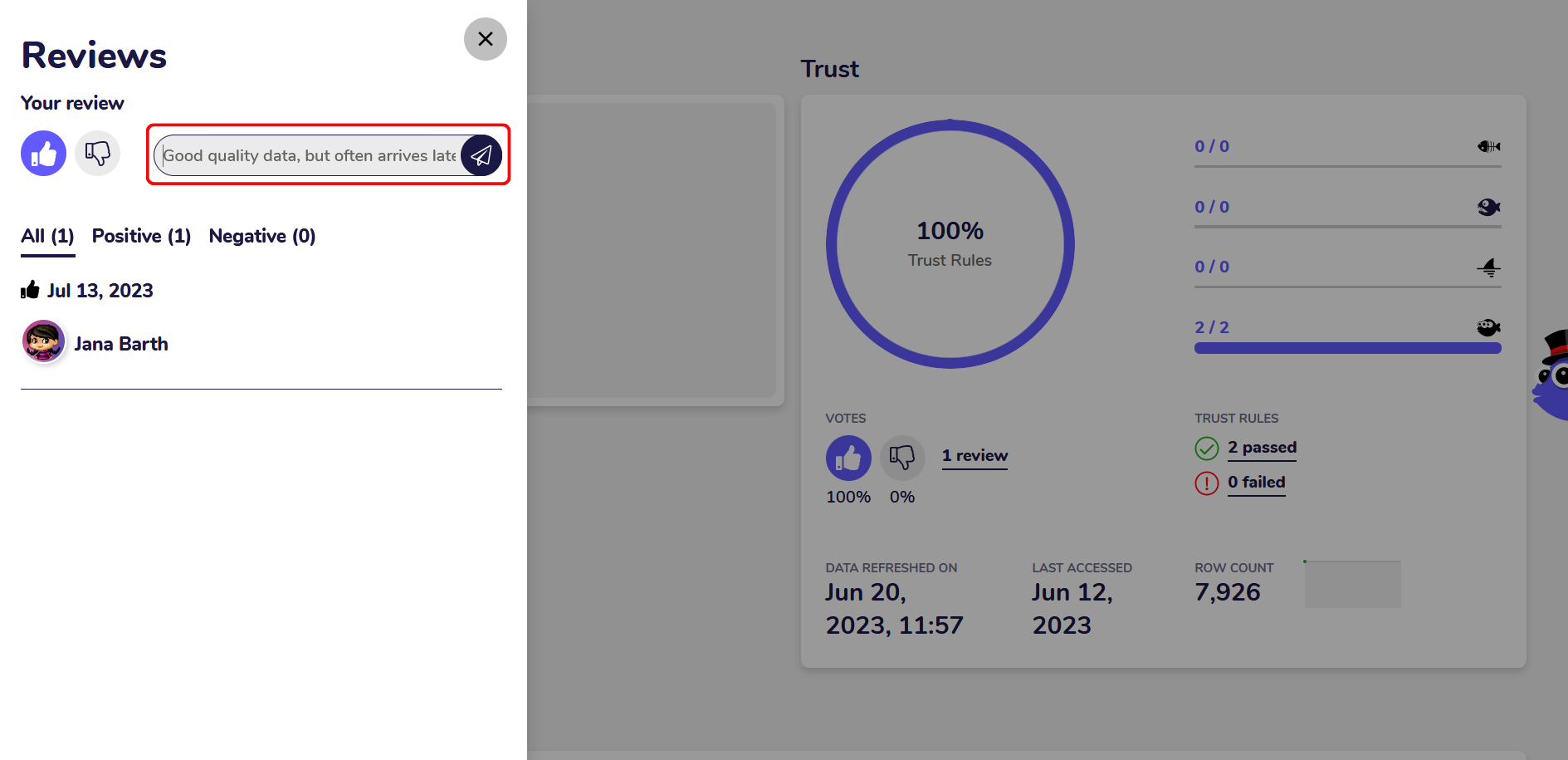
You can see all reviews and when they got saved in the review panel.
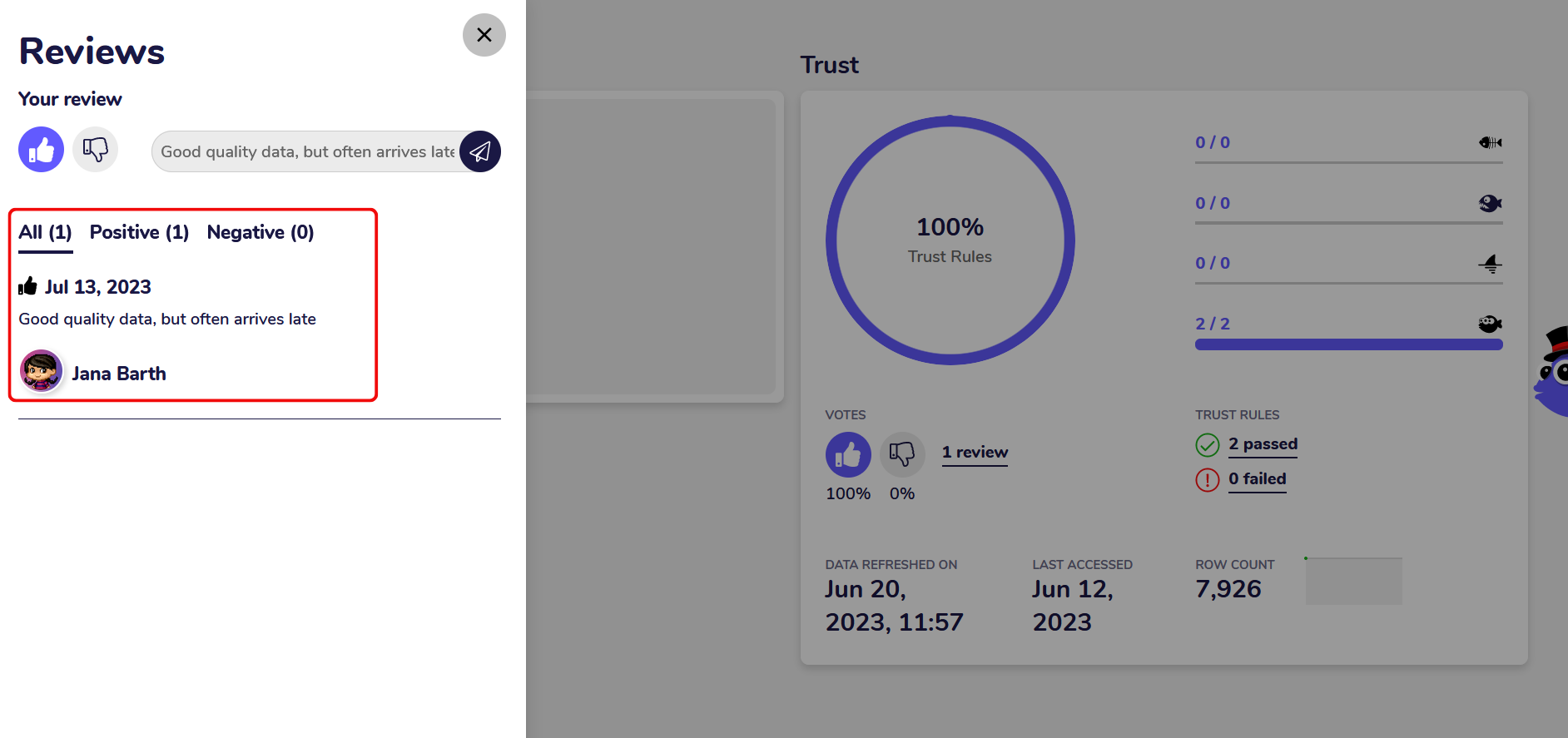
After successfully adding a rating or review, you can view the updated review count on the tile detail screen.
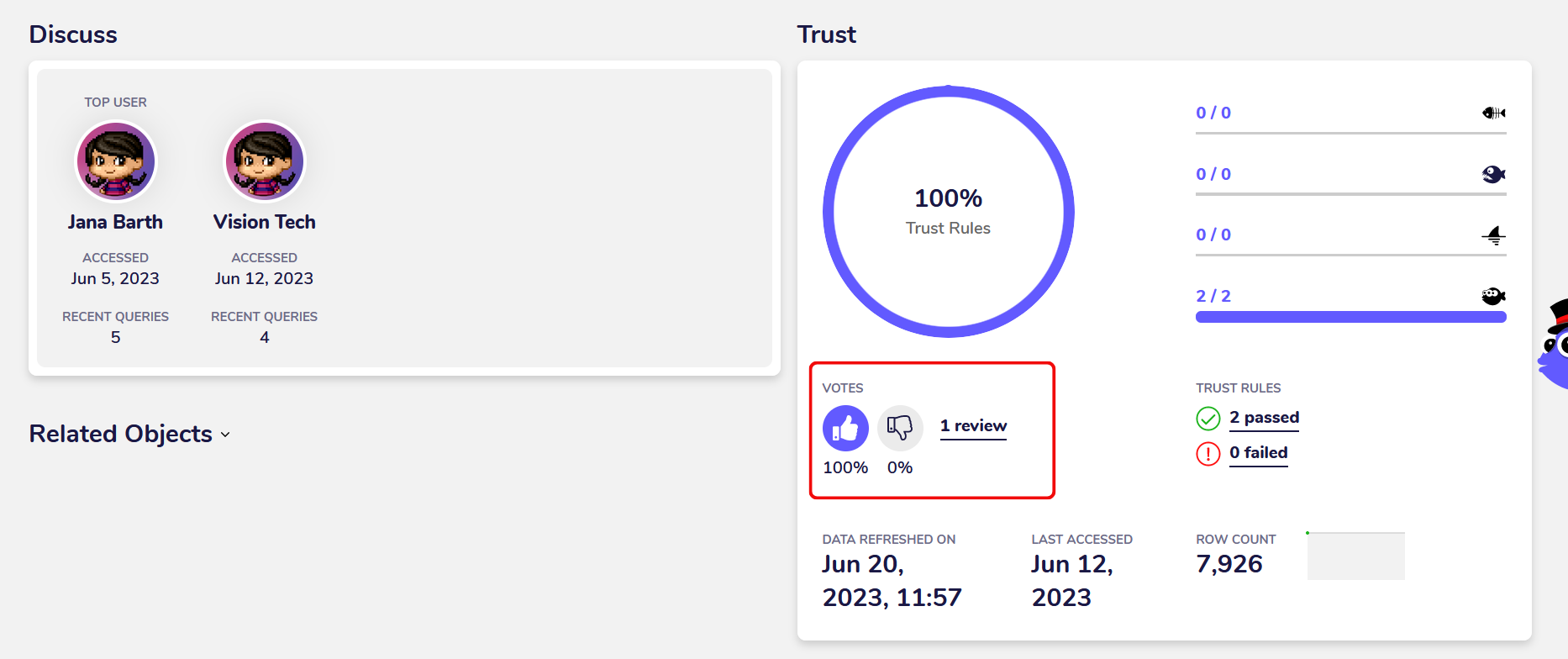
Use Cases¶
1. Log data quality issues directly in the tiles¶
The review feature is perfect for keeping a permanent record of the quality of your data and any issues your data team might encounter while profiling or exploring the data.
Data quality measures the health of your data and provides an indication on whether you can trust it. Using data of high quality can make your data team’s work easier, faster and more accurate and significantly improve the output of your data analysis.
To improve the quality of your data, you first need to know where it is lacking, how your team would rate working with the data and what kind of issues they are finding during data analysis. The AgileData App offers an easy solution to record this information directly in the tiles, saving your team time and reducing friction during the data analysis cycle.
2. Track your data team’s overall satisfaction with the data¶
You can also use the review feature to keep track of your data team’s general level of satisfaction during their work. Data analysts work better and faster if they get supplied with data that’s easy to use and accessible to the tools they’re working with.
By letting your data team review the data they access, you can discover and root out recurring problems like missing data, late delivery or unclean records without wasting time in yet another group meeting.
