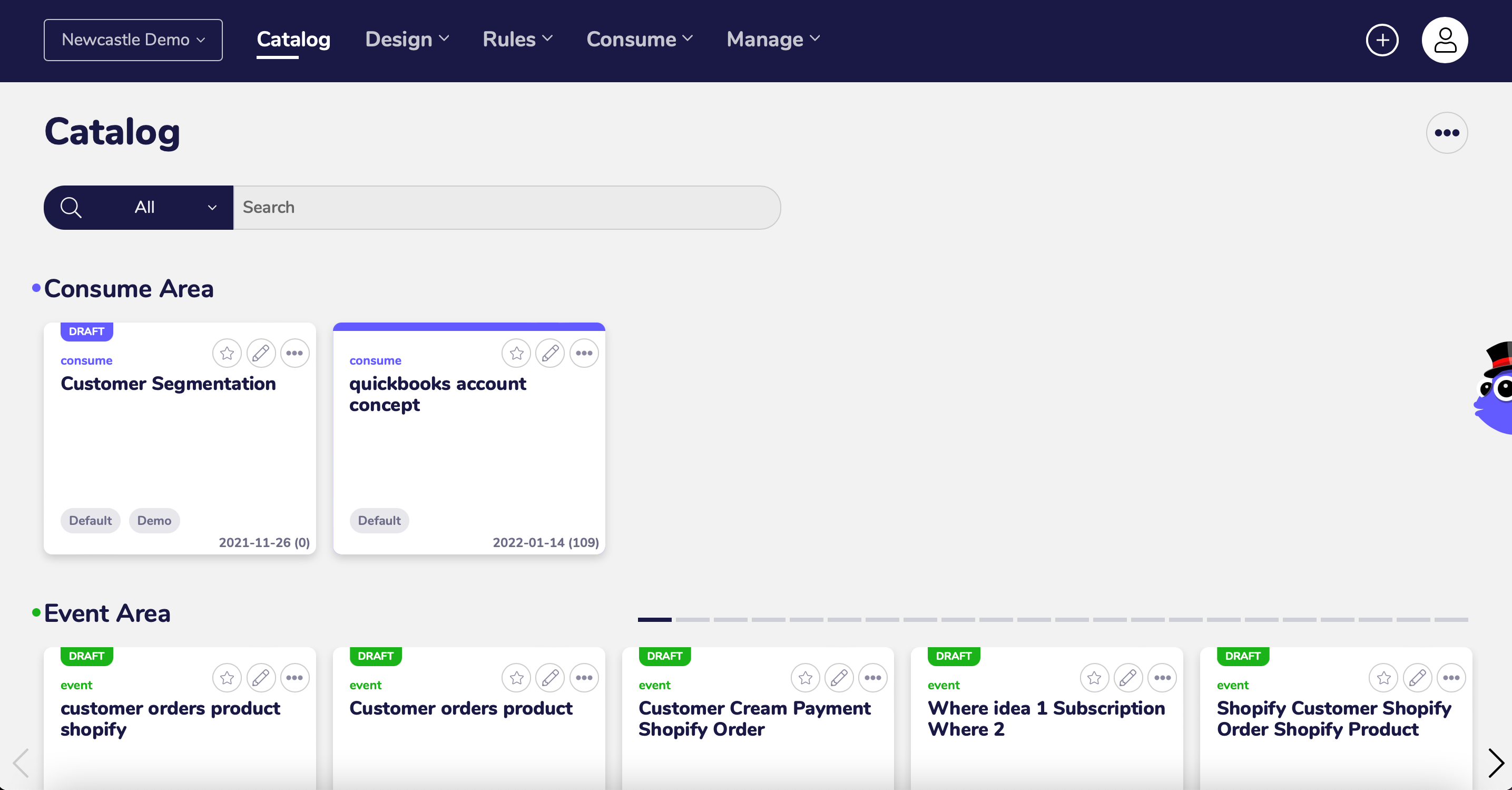Deleting Catalog Tiles¶
We are going to go over a couple of ways you can delete Catalog Tiles, the first will be from the Catalog Screen itself and the other from the Catalog Tile Detail scrren.
Deleting from Catalog Screen¶
Locate the tile you wish to delete from your catalog. In the top right hand corner of that tile you will see a button that has three dots.
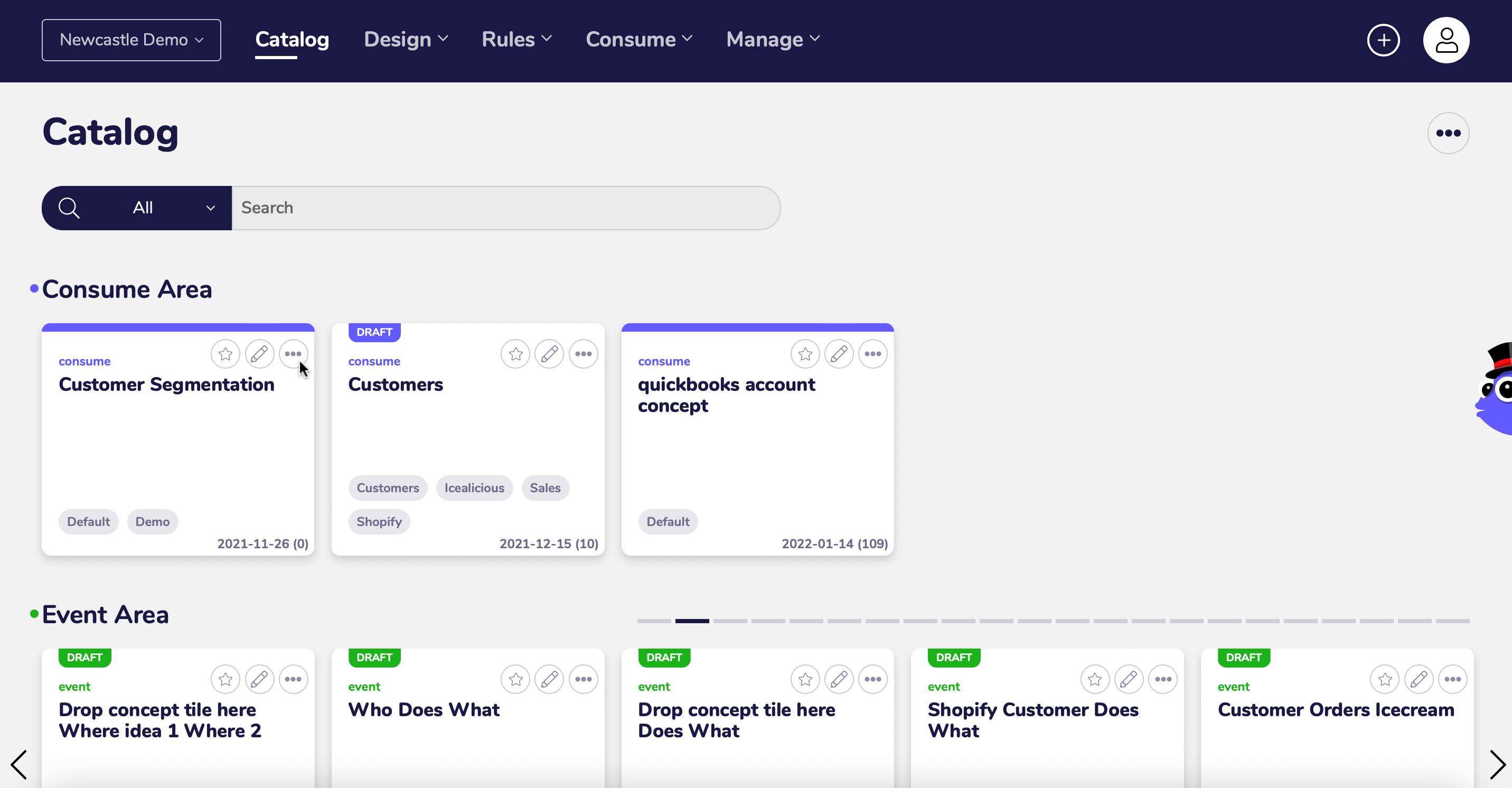
Click on the button with the three dots and this will appear.
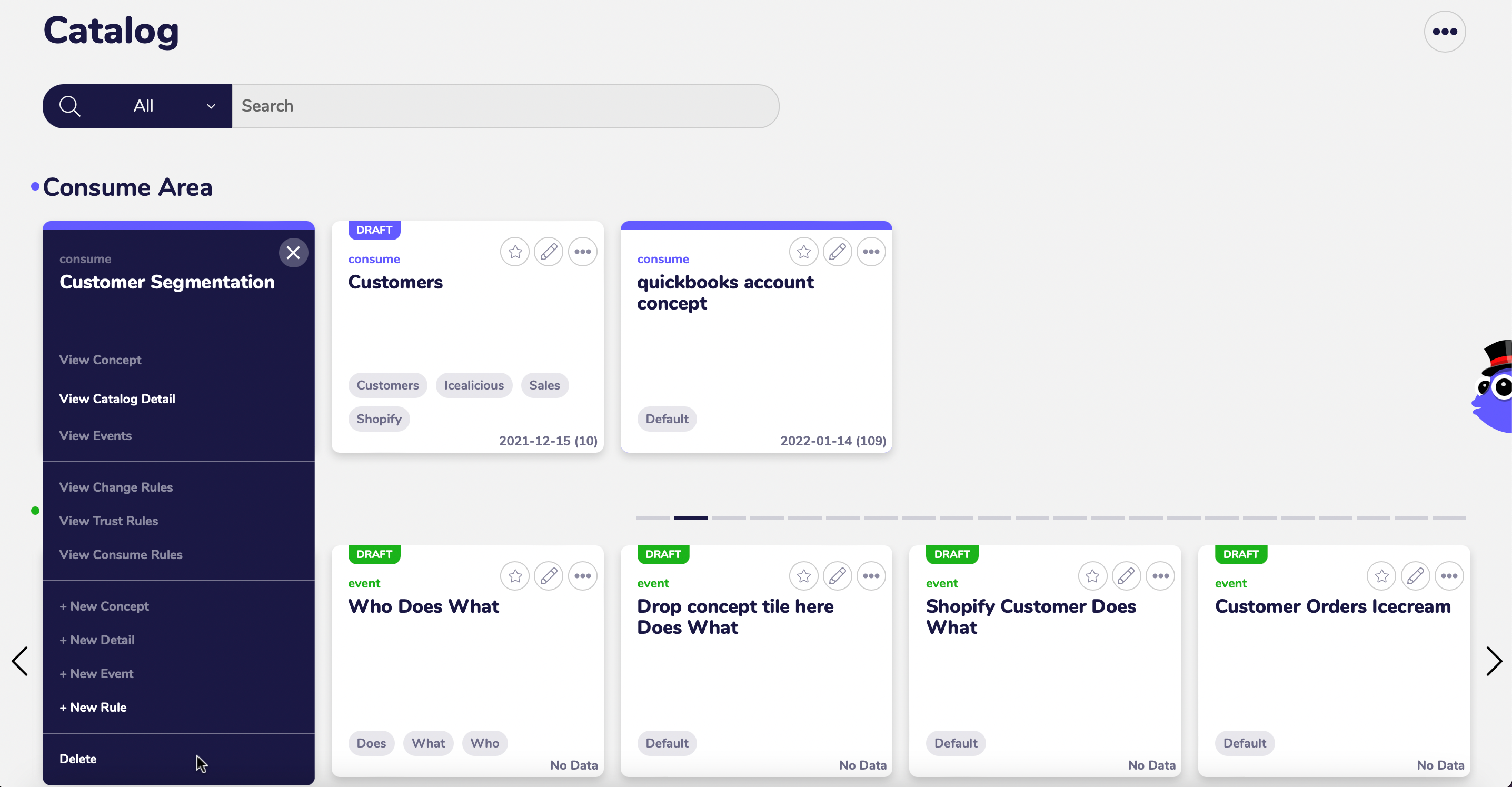
At the bottom of the drop down menu you will see the option to delete the tile. Click delete.
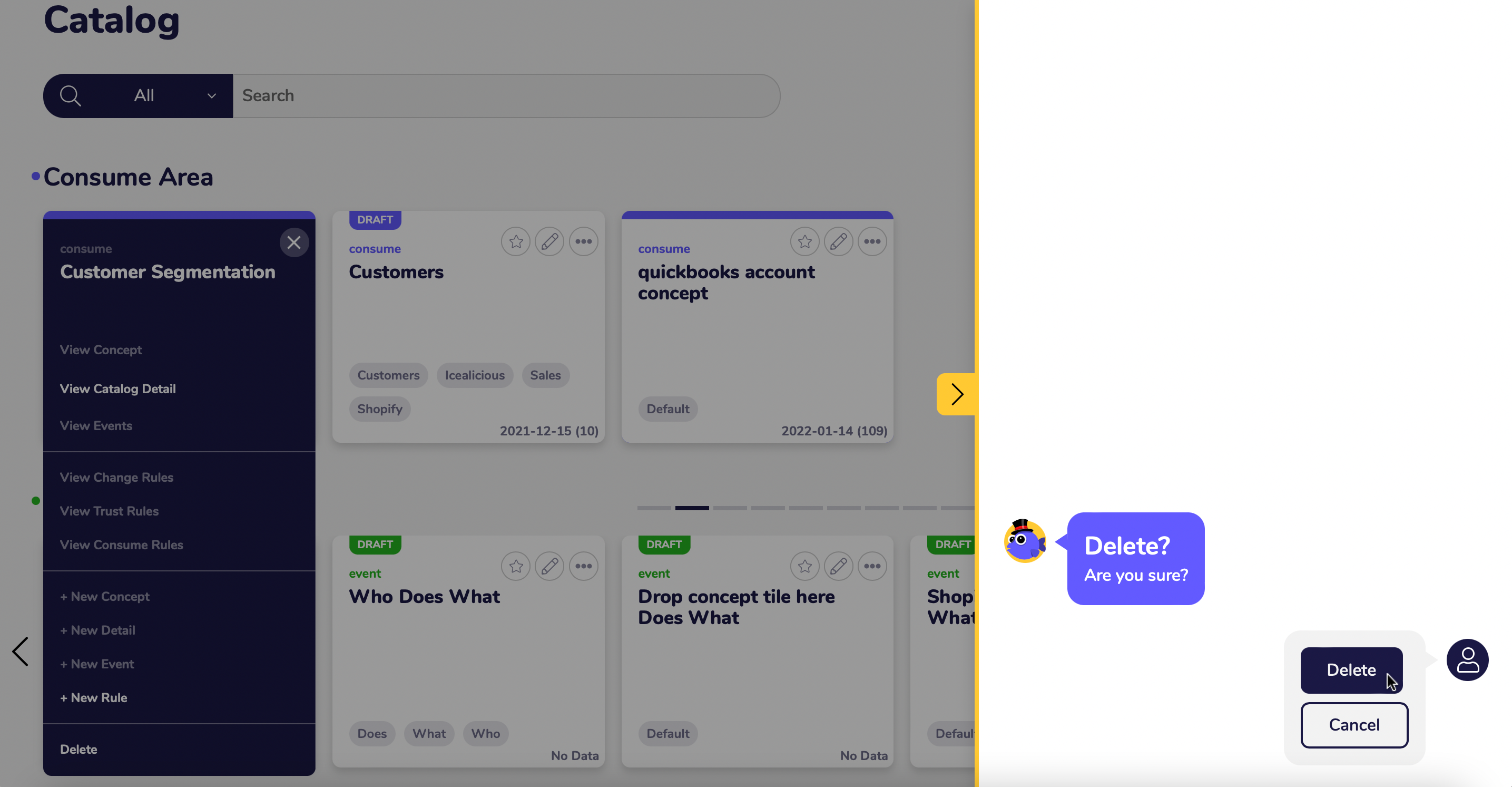
This message will pop up to confirm, at this point you can press ‘delete’ or ‘cancel’.
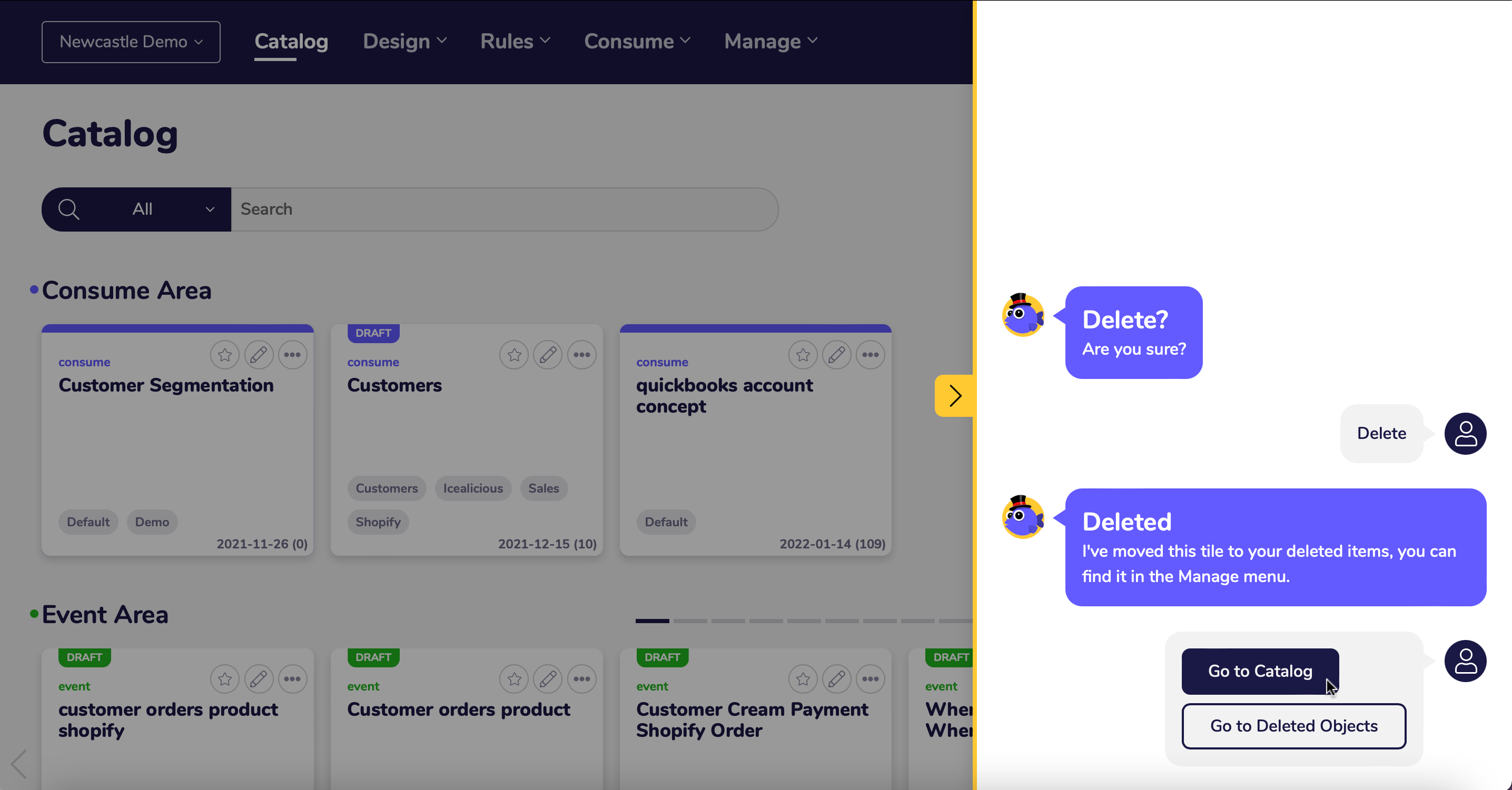
Once you have pressed delete a message will pop up confirming the tile has been deleted. There is a way to restore deleted tiles which will be covered in another guide. For now click on ‘Go to catalog’.
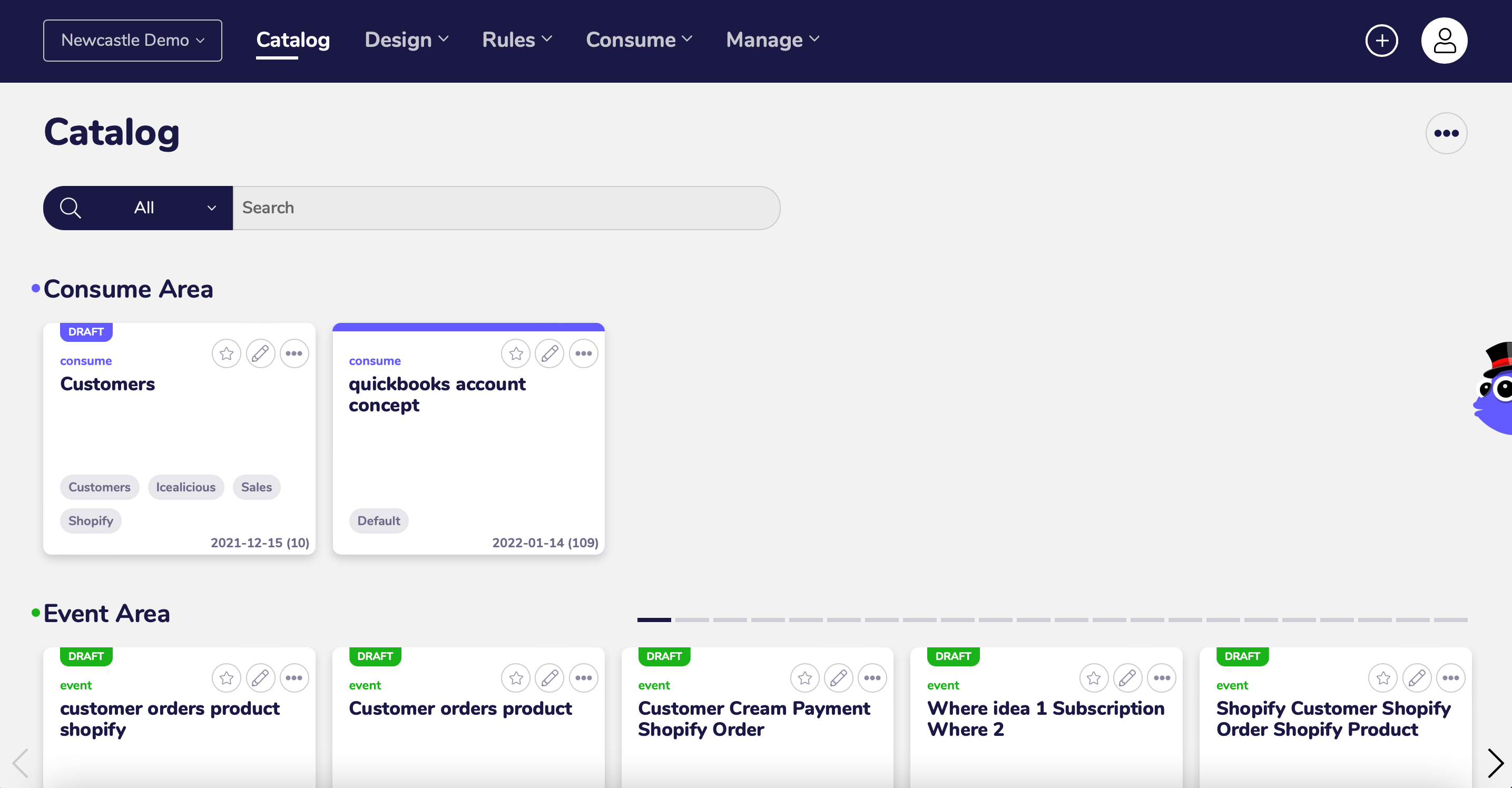
Now that you are back on the catalog page you can see the ‘customer segmentation’ tile has been deleted.
Deleting from the Catalog Tile Detail Screen¶
The second way to delete a tile is from within the Catalog Tile Detail screen, to navigate to that screen click on the pencil icon on the tile you wish to delete.
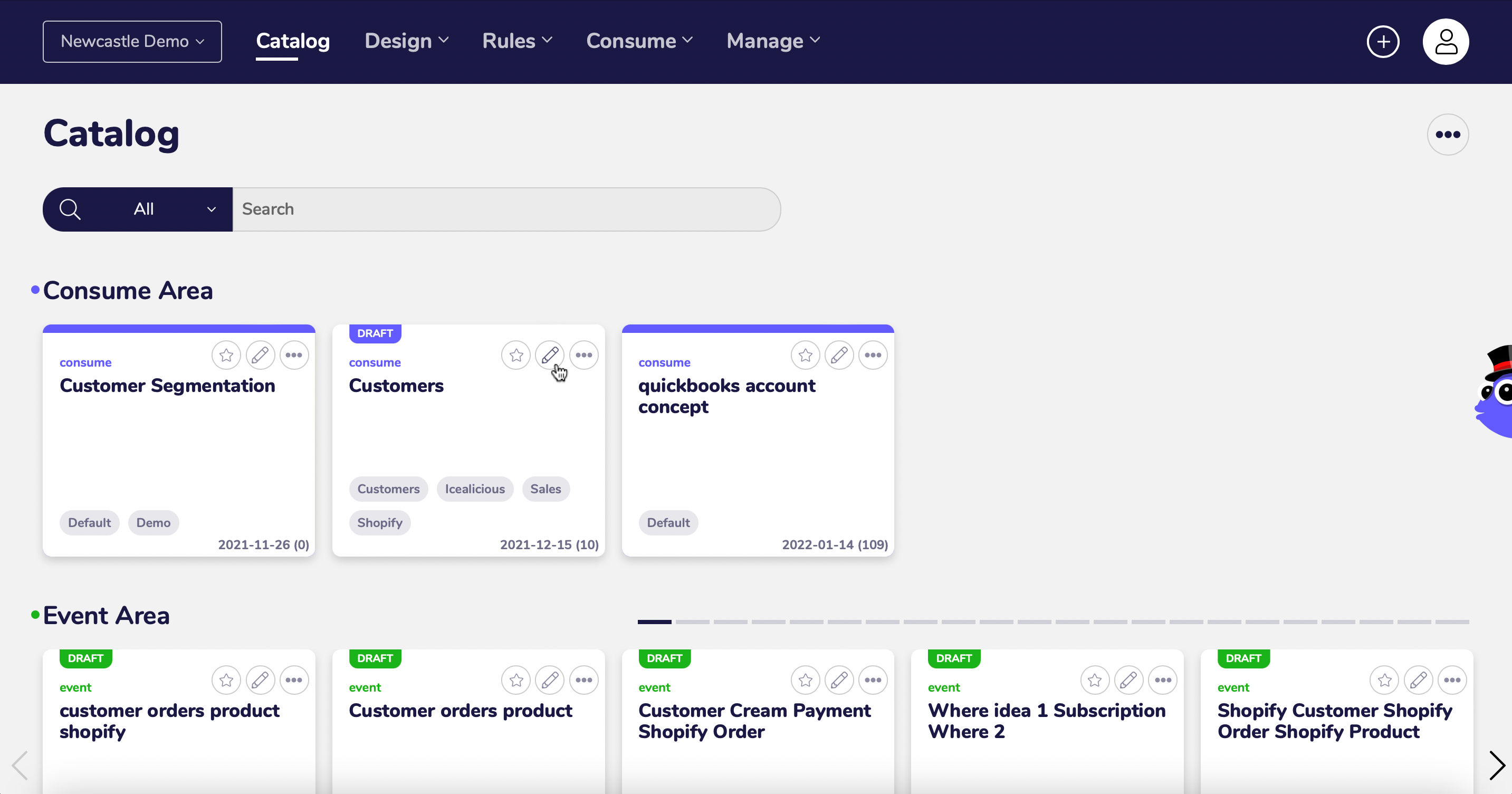
Like with deleting it from the Catalog there is a button with three gots on it in the top right hand corner. Click on it and the option to delete will drop down.
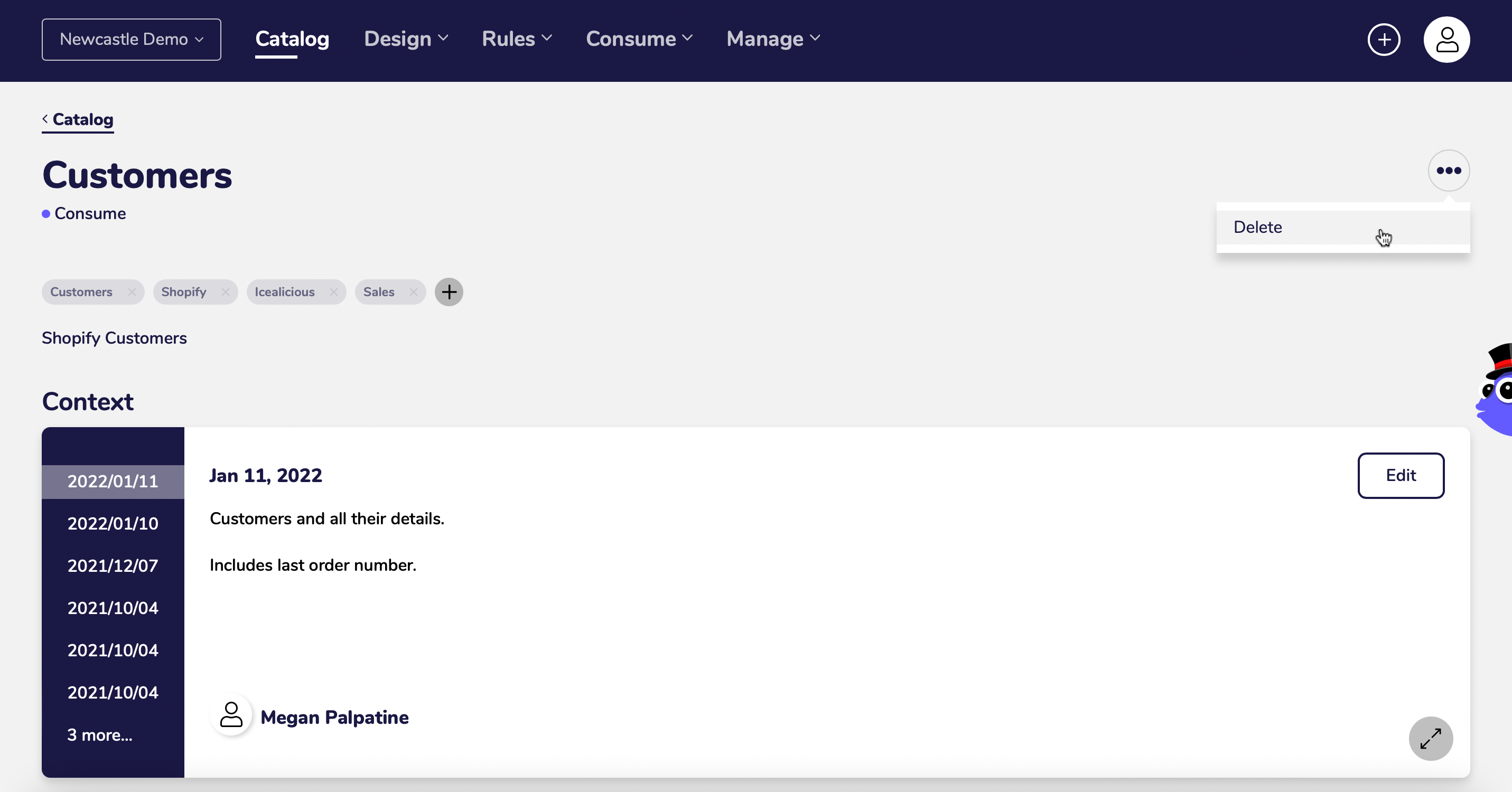
Again a confirmation message will appear giving you the option to ‘delete’ or ‘cancel’.
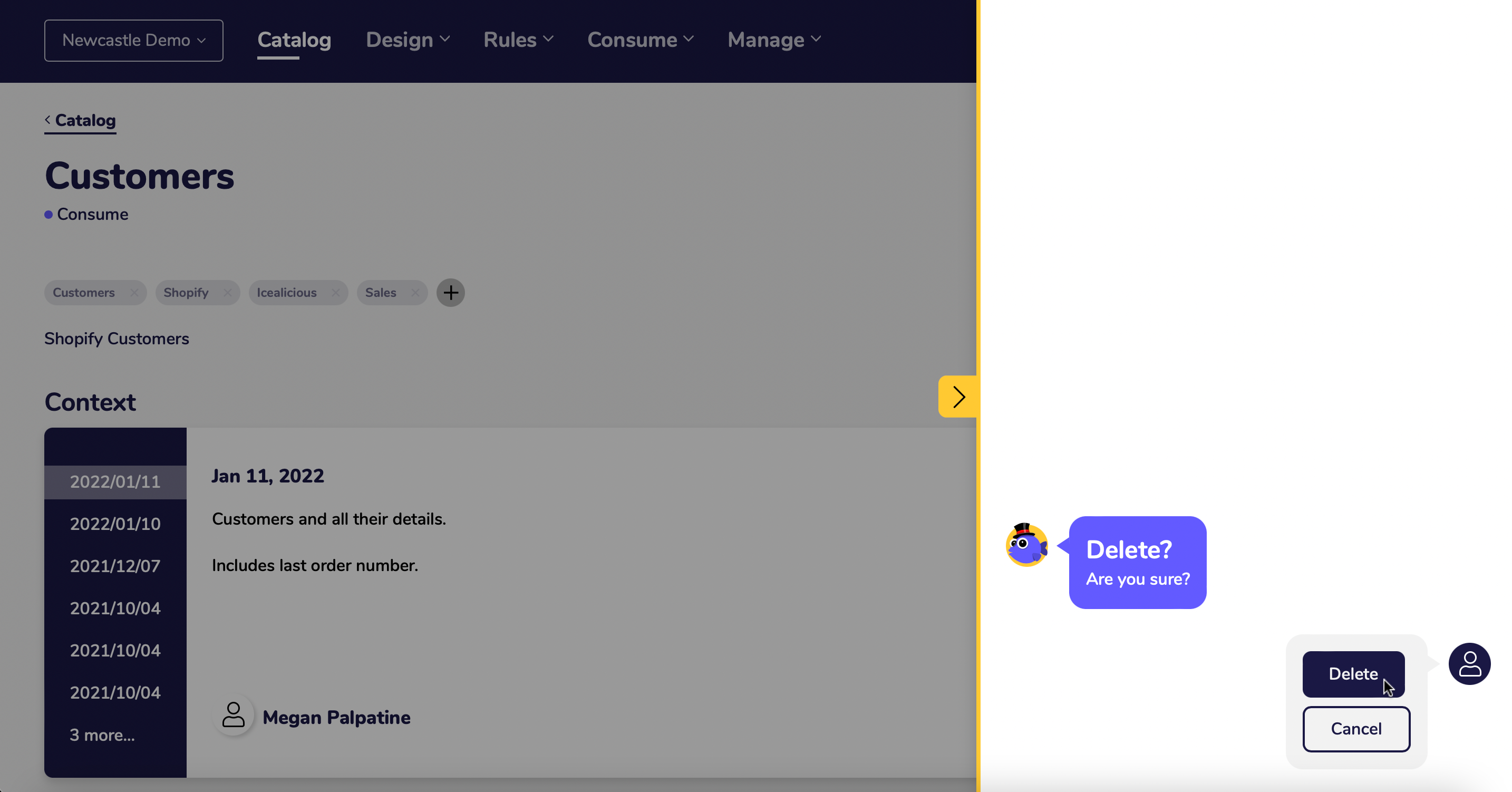
Once ‘delete’ has been pressed this will be confirmed and the option to ‘got to catalog’ will be presented.
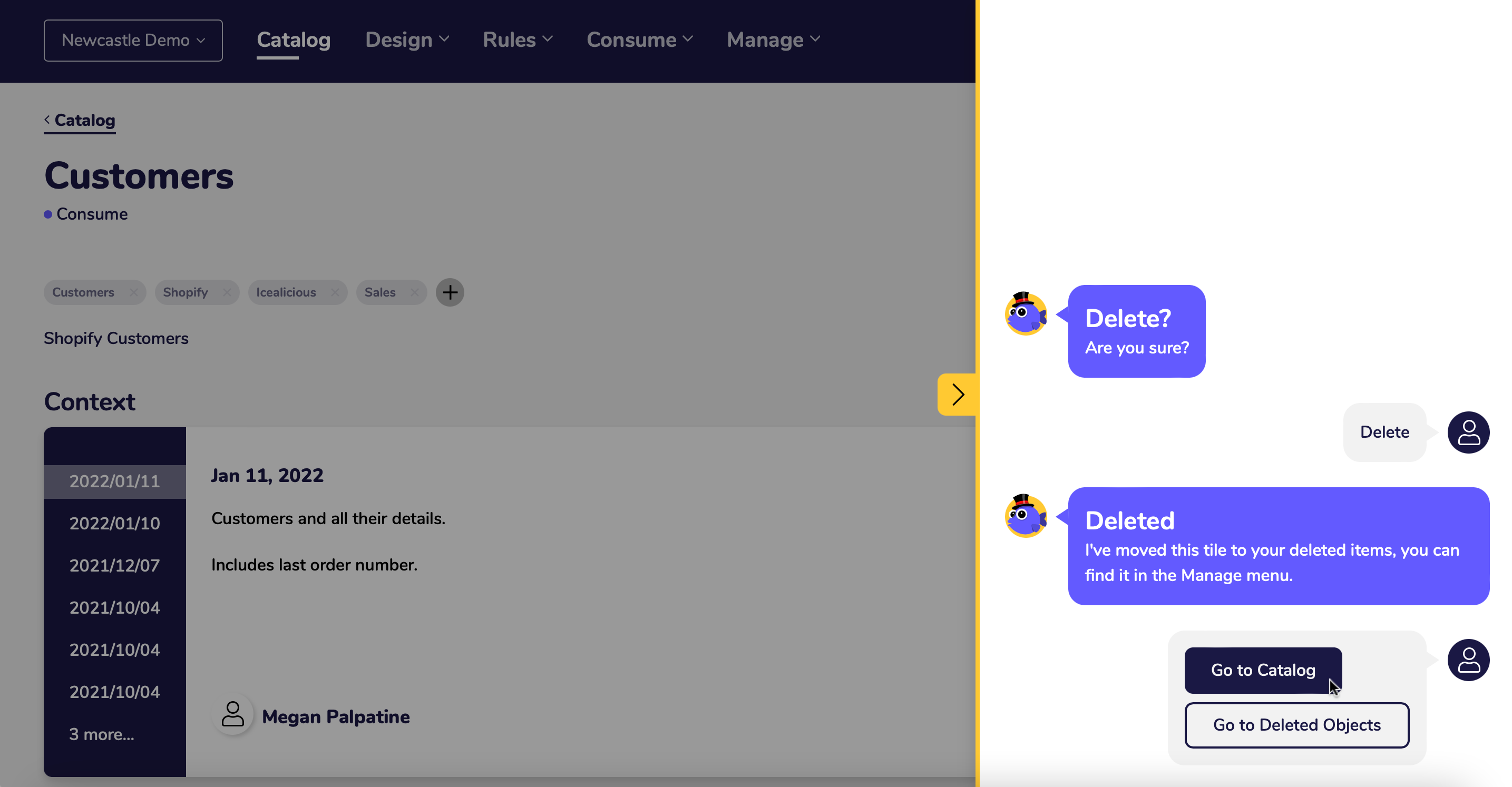
And like before, when you navigate back to the catalog page the ‘customer’ tile has been deleted.