Restoring Deleted Items¶
This is feature is great for if you have deleted something by mistake or were having a tidy up of your catalog but now need a particular tile back again.
How to find Deleted Items¶
From the catalog page you will need to click on ‘manage’ located at the top of the screen.
Once you have clicked on ‘manage’ a drop down menu will appear, click on ‘deleted items’.
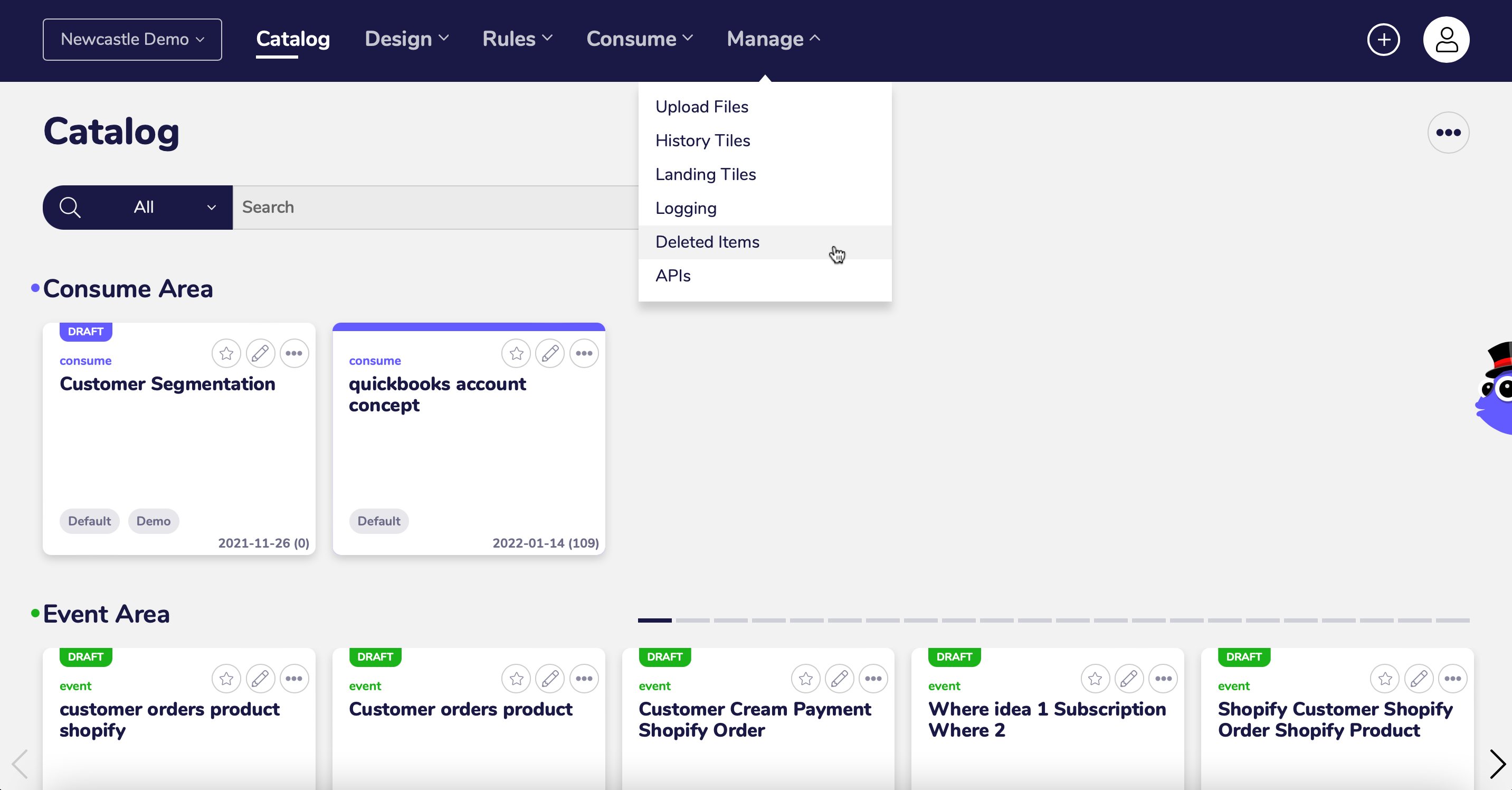
And this is the page you will come to, from here there are a couple of ways to help find your deleted items.
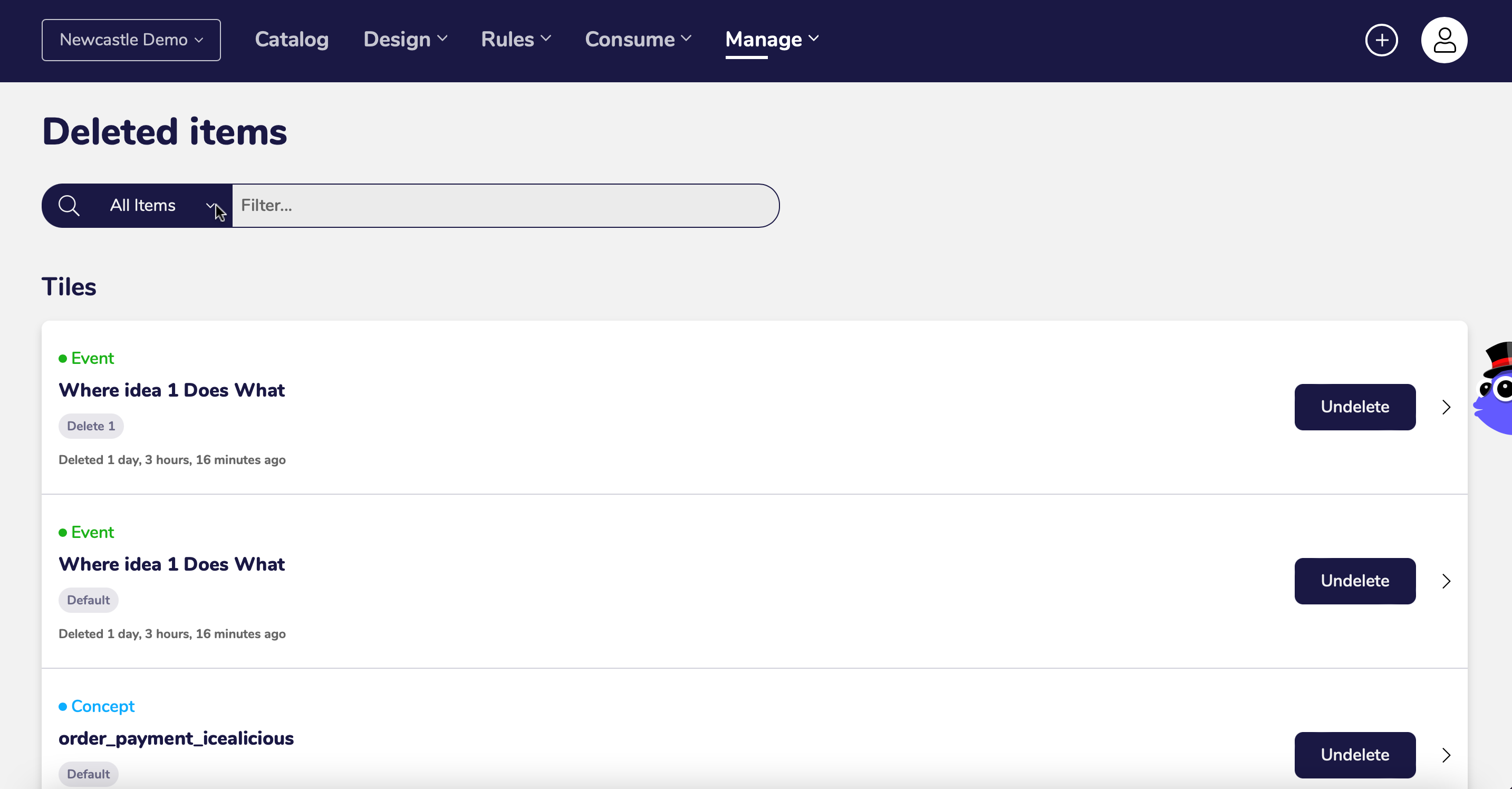
Filter Deleted Items by type¶
The first method is by filtering the deleted items, to do so click on the downward pointing arrow, a drop down list will appear.
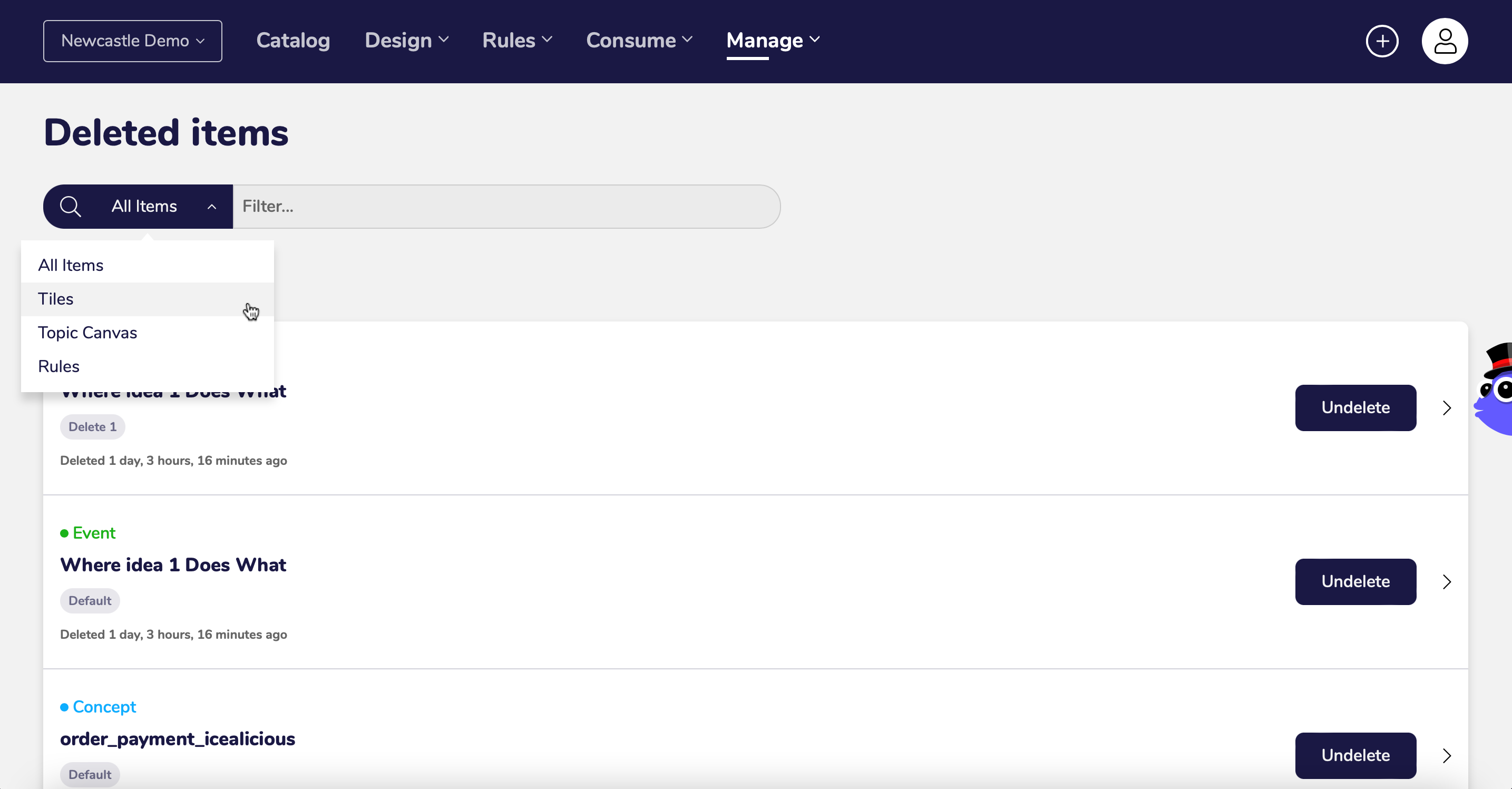
Your filter options are tiles, topic canvas and rules. For this we will select ‘topic canvas’
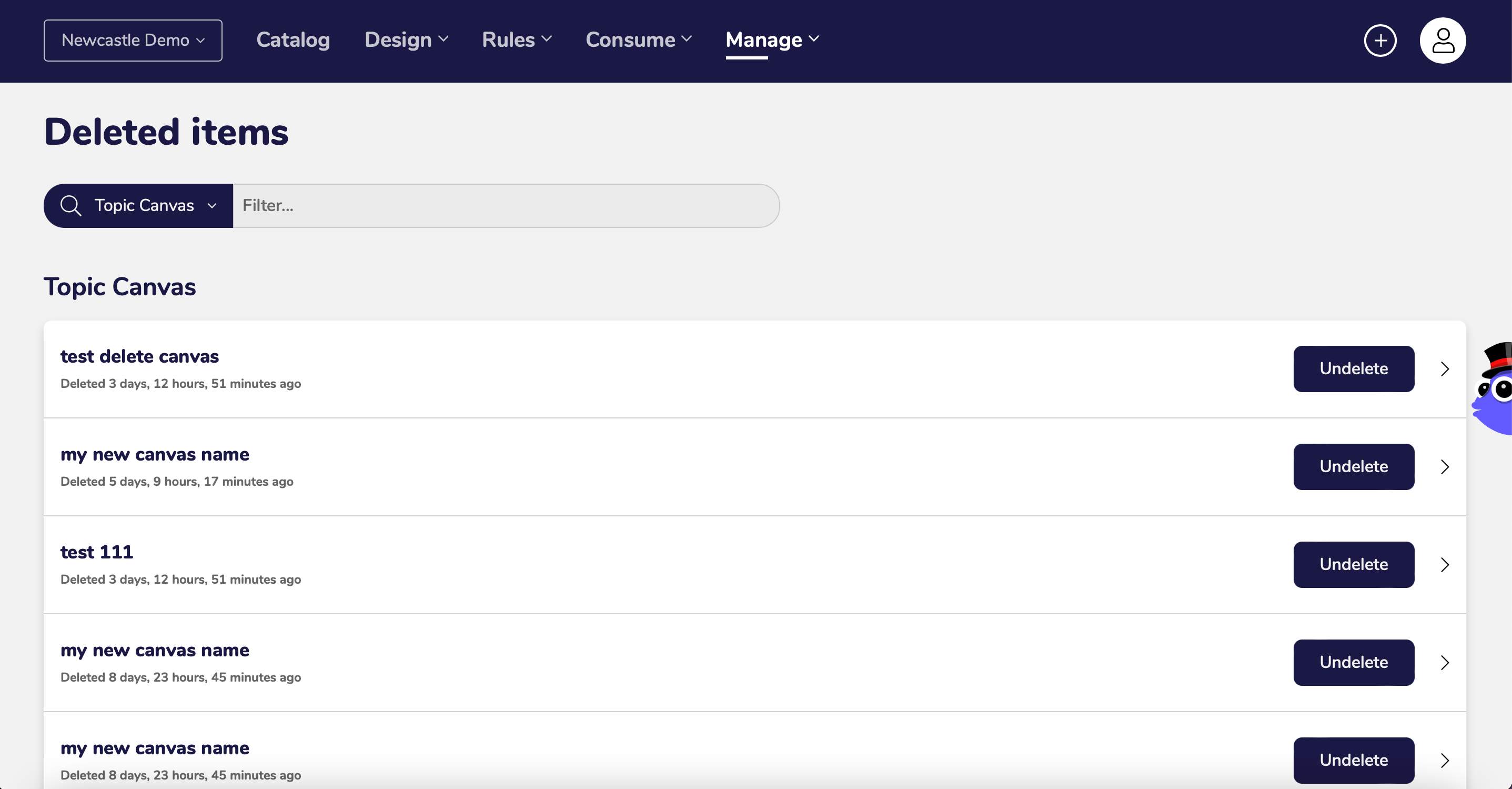
Search for Deleted Item¶
The second way is to use the search bar, as you type in what you are looking for tiles. topic canvases and rules that contain that term will show as you can see below.
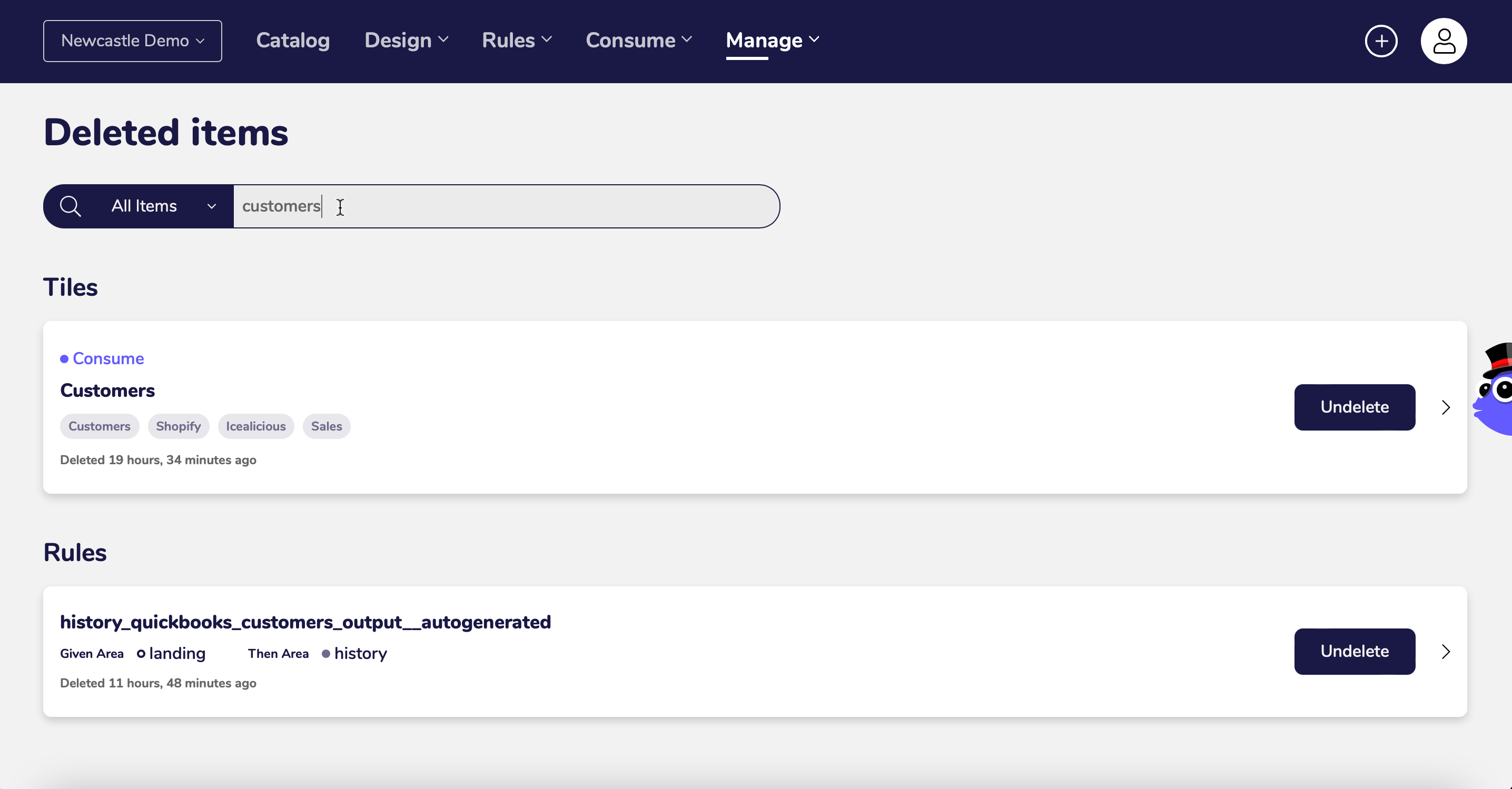
View Deleted Item details¶
Once you have found the item you wish to restore you can view any details related to the deleted item. simply click on the arrow to the right or anywhere within the box.
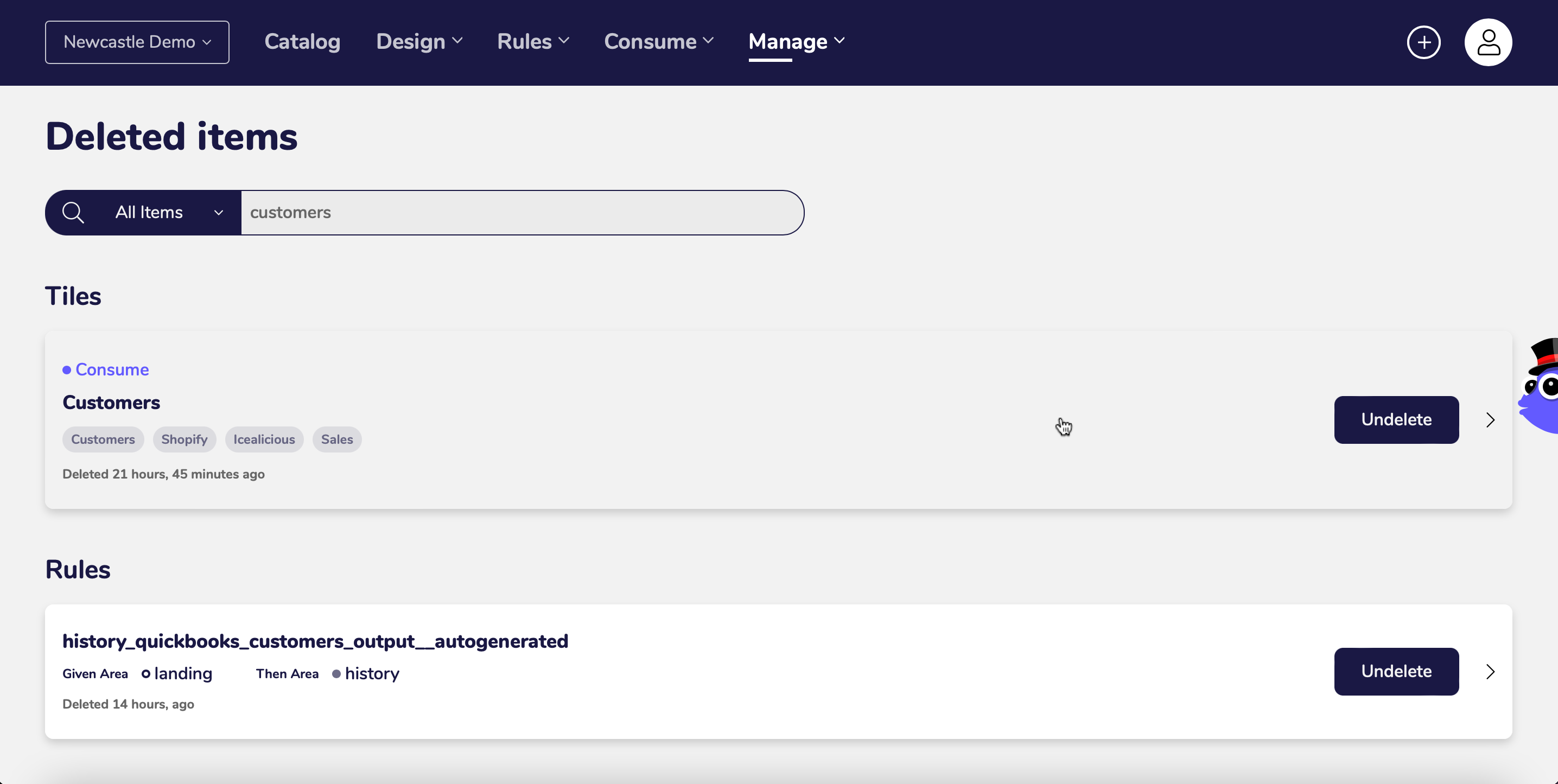
In the detail screen you can see all tags, the detailed context and the data preview.
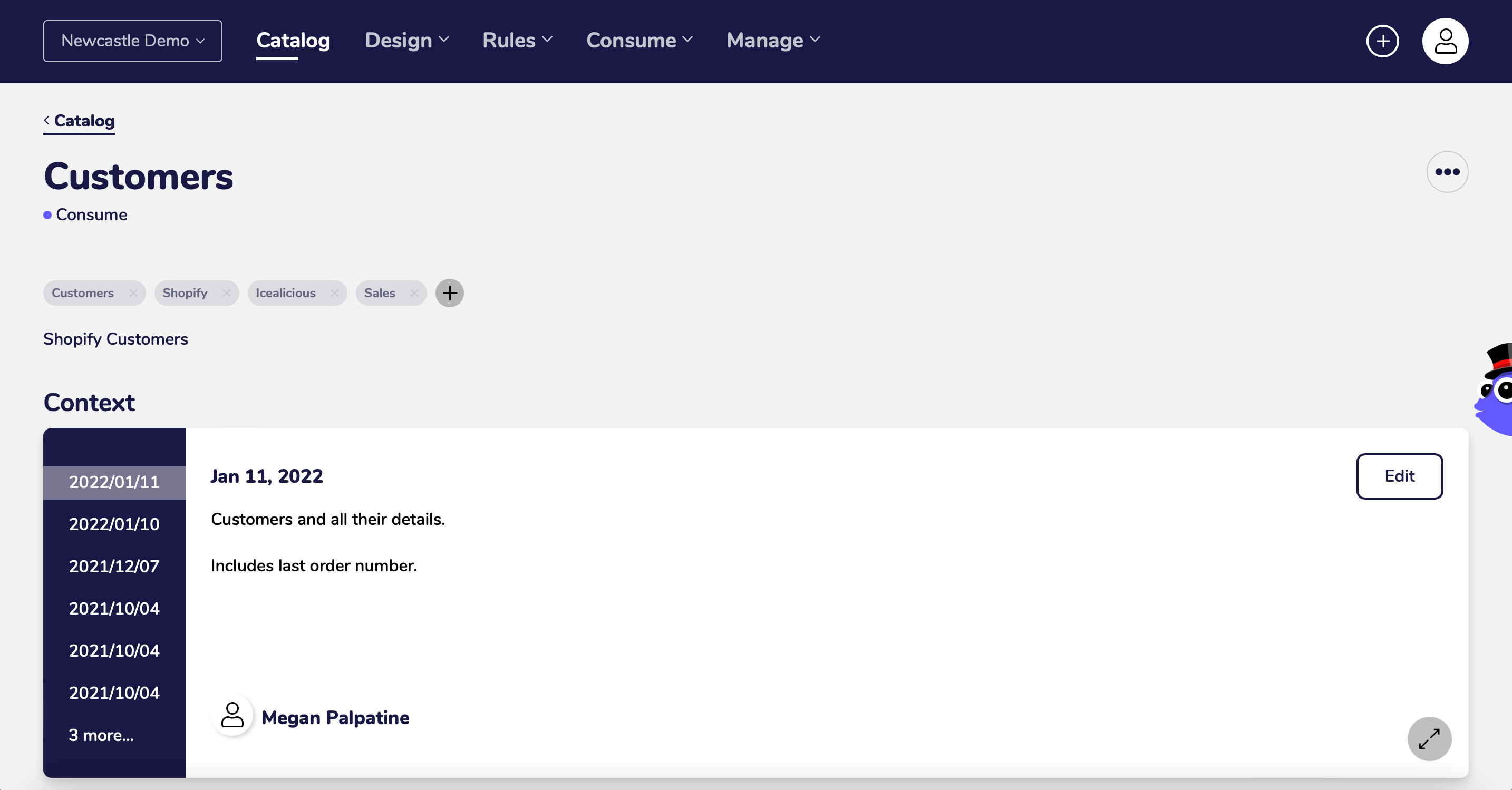
Restoring the Deleted Item¶
Now that you have found the deleted item to restore it click on the button ‘undelete’.
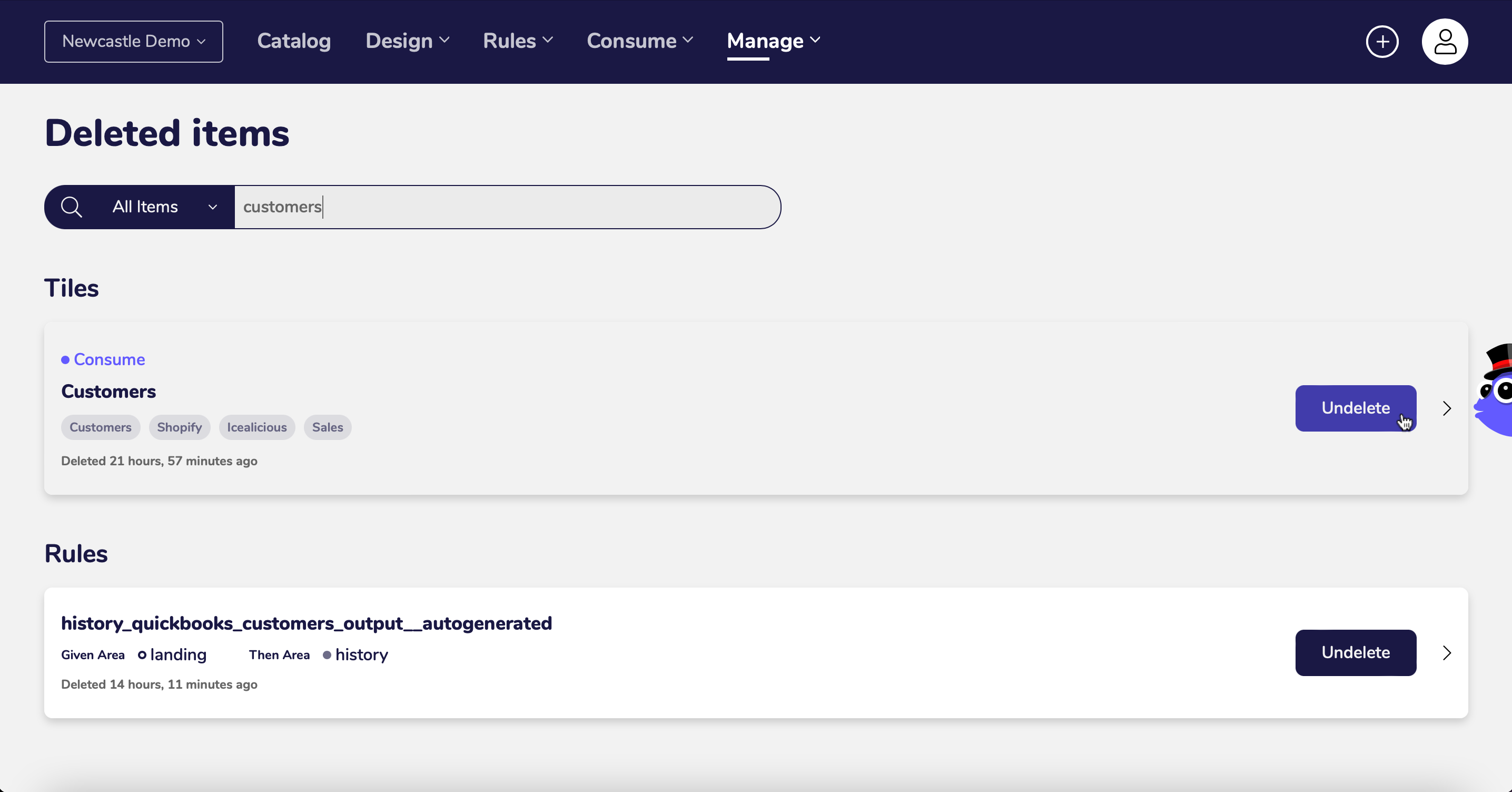
A confirmation message will pop up, at this point you can cancel or go ahead with the restore by clicking ‘undelete’.
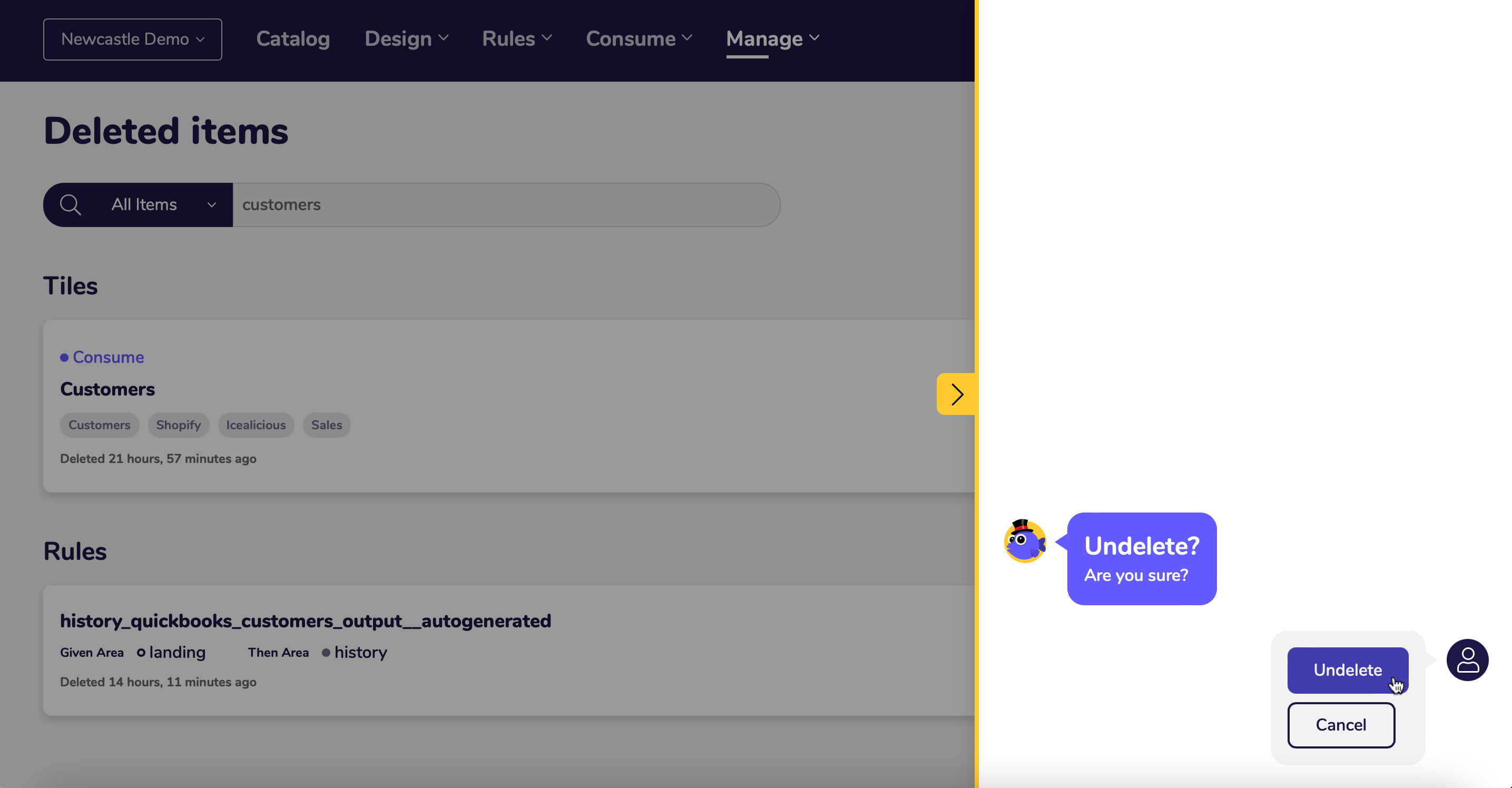
Once restored a message will confirm this has been done and you can either navigate to the catalog to view the restored item or return to the deleted items page to restore further items.
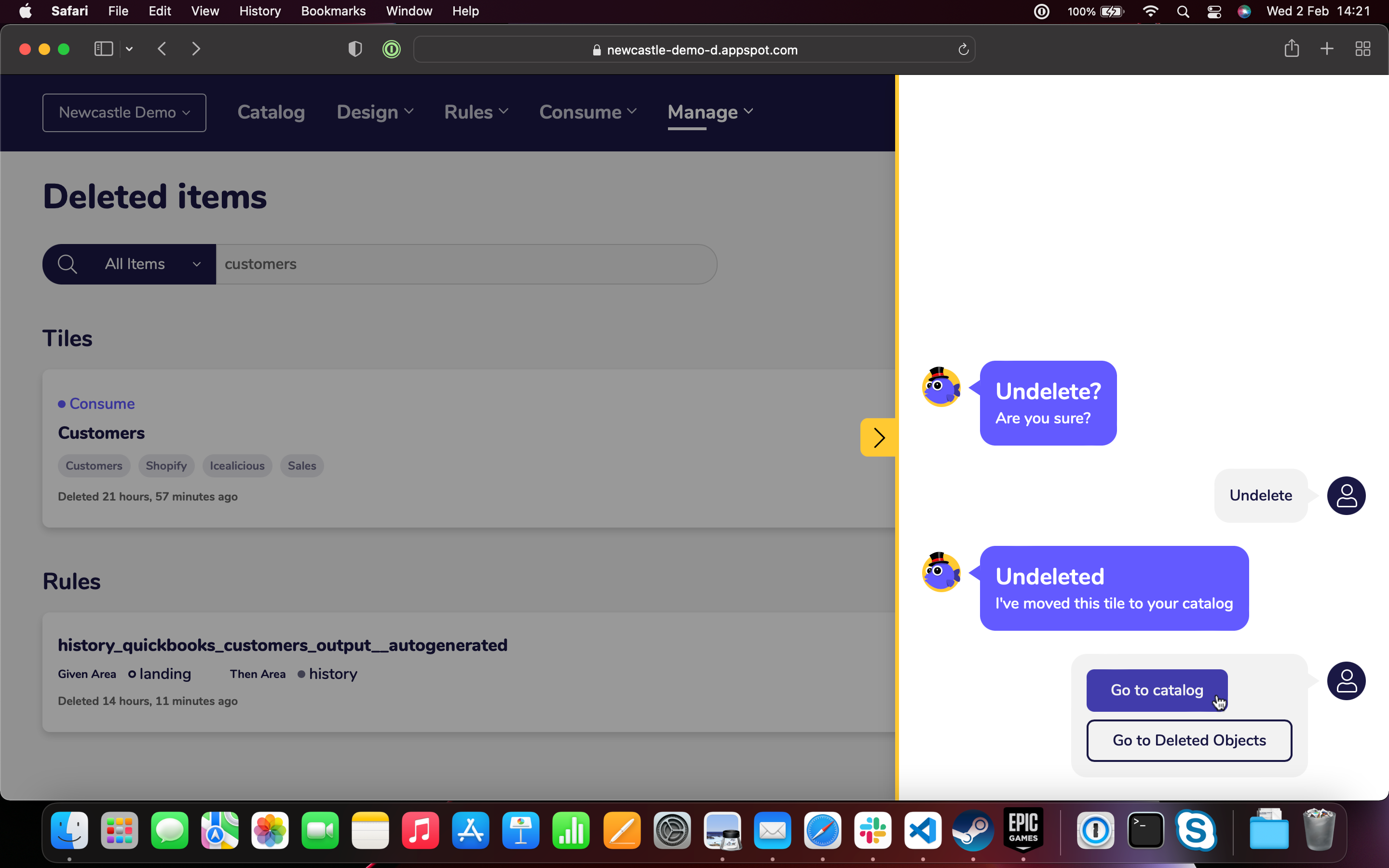
And there you can see the restored ‘Customers’ tile back in your Catalog.
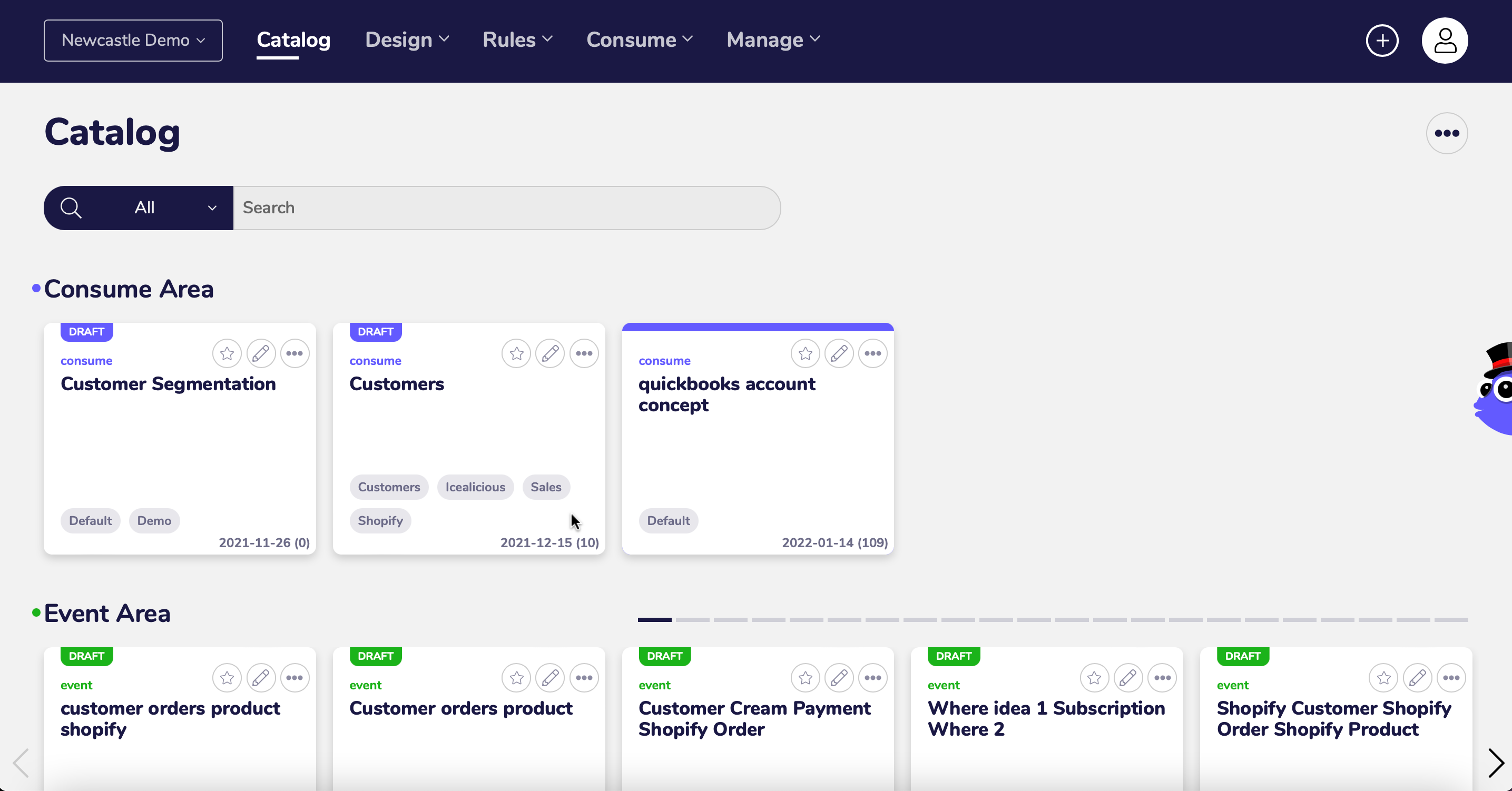
Delete till your hearts content, safe in the knowledge you can restore the tile, topic canvas or rule at anytime.
